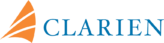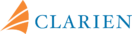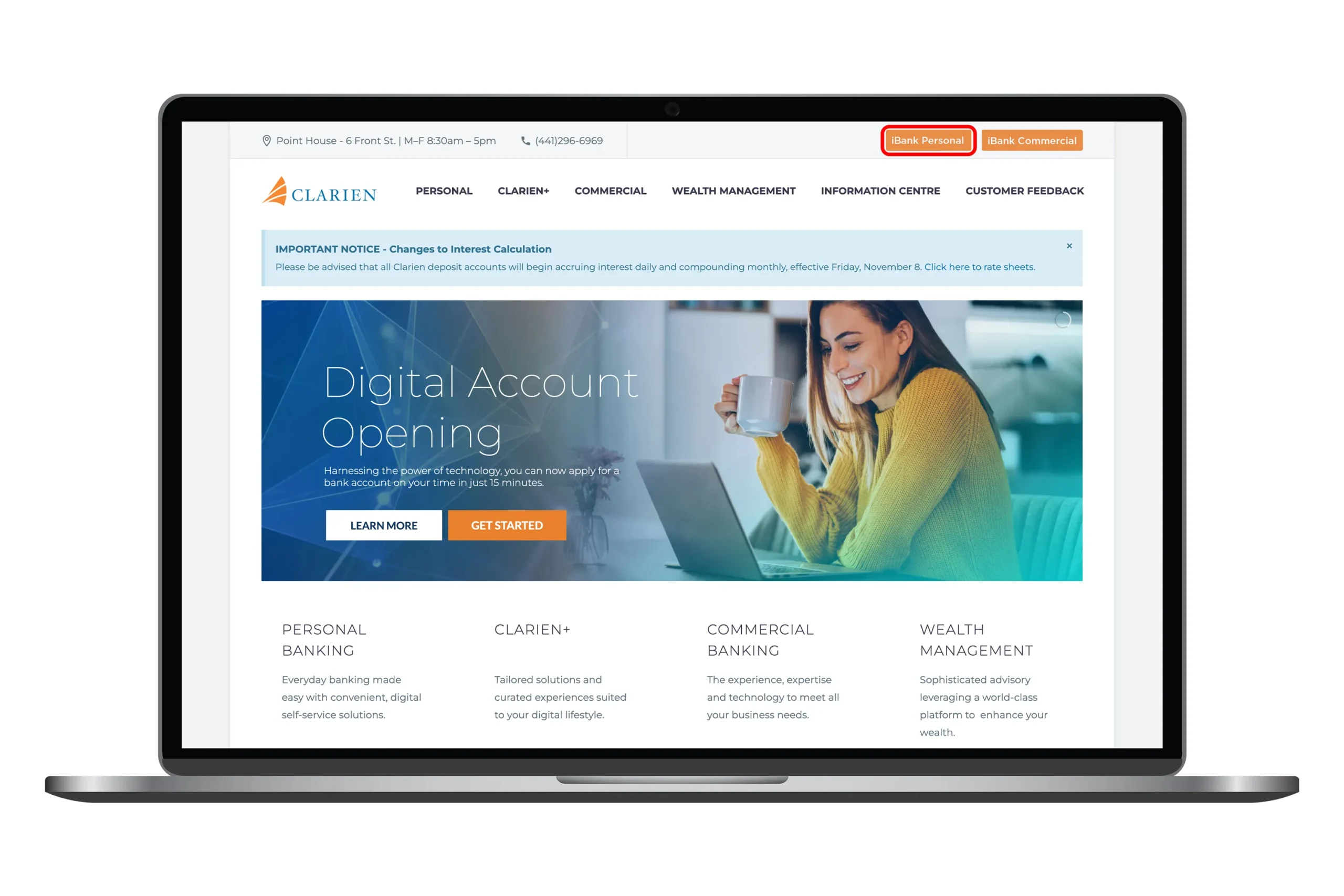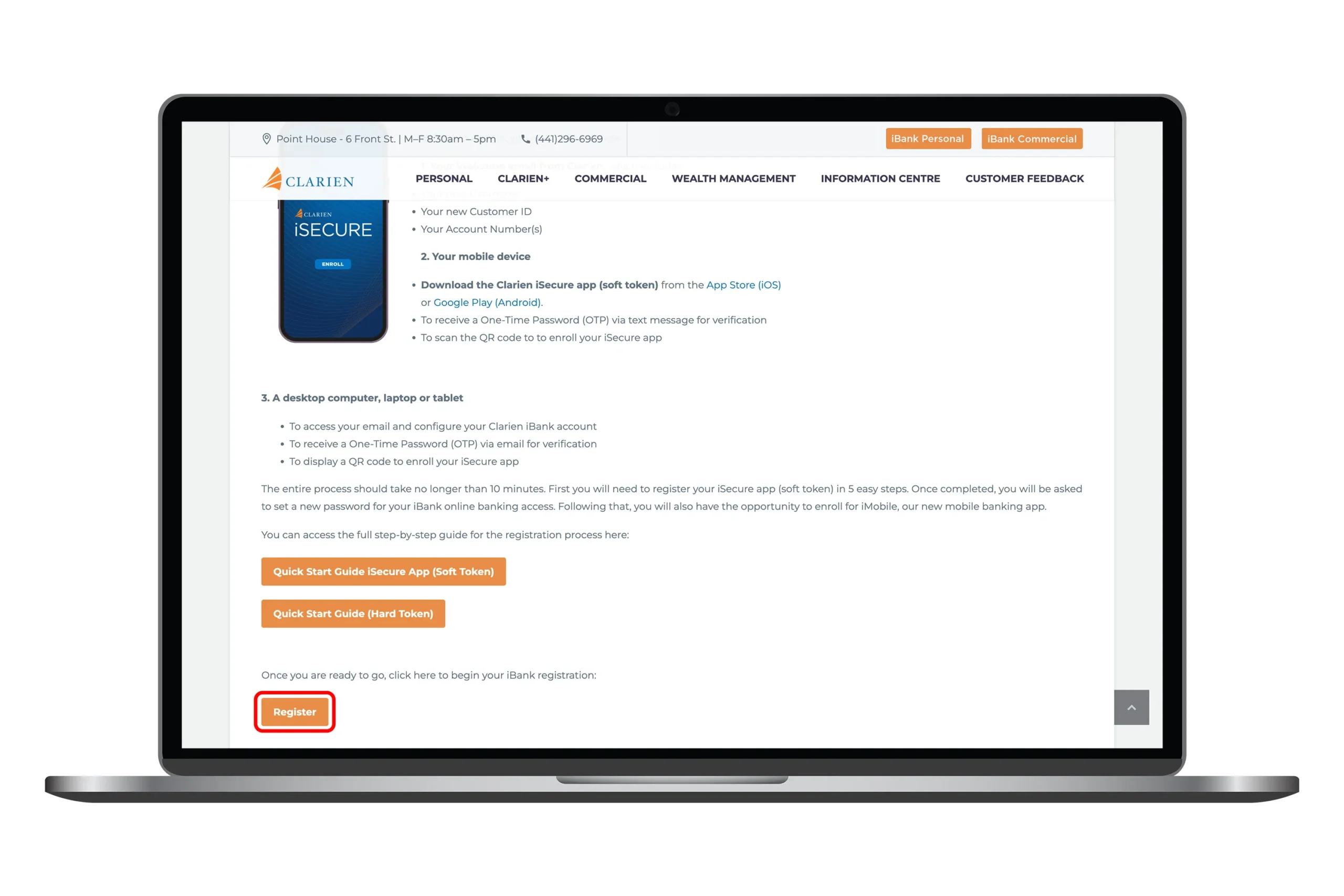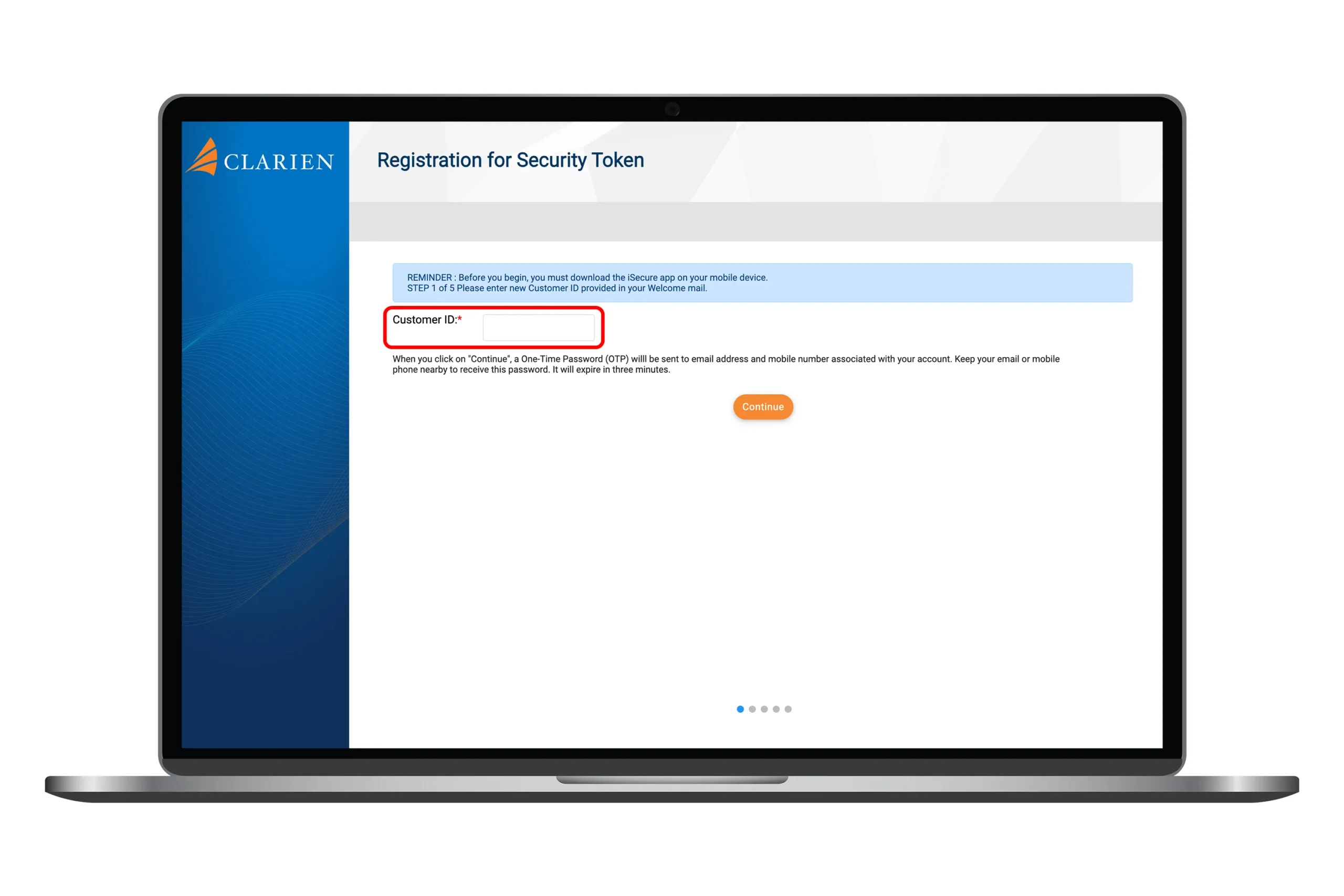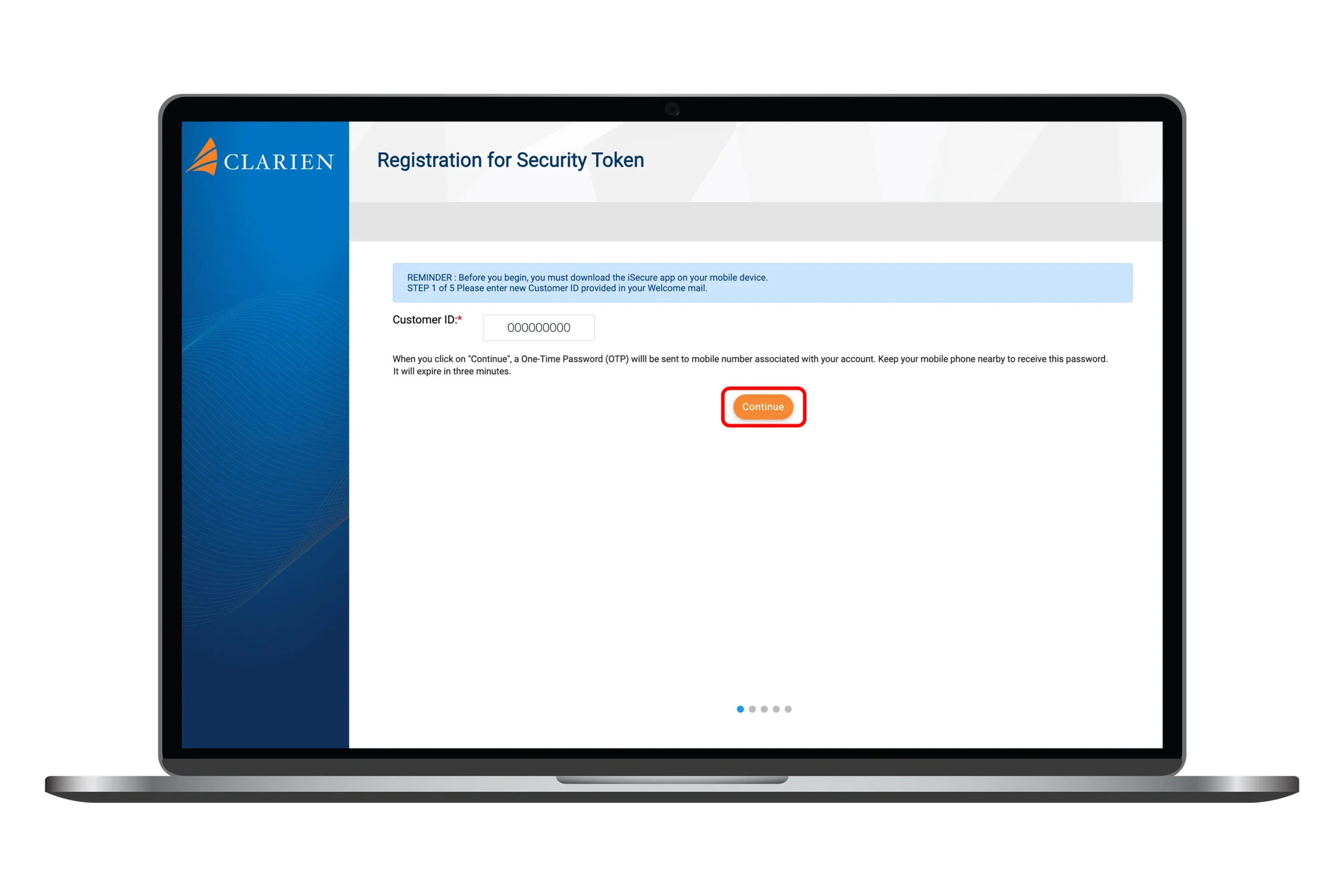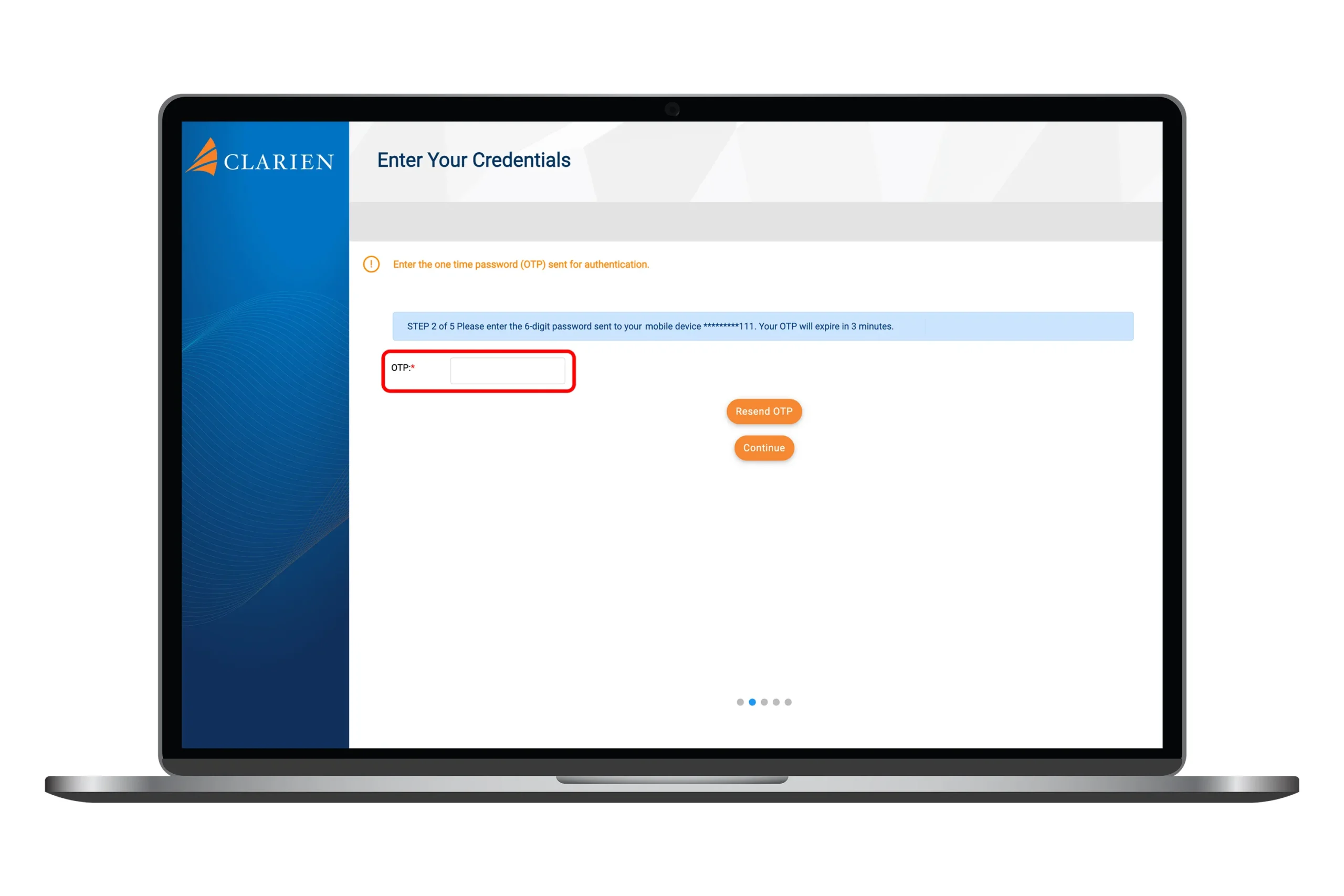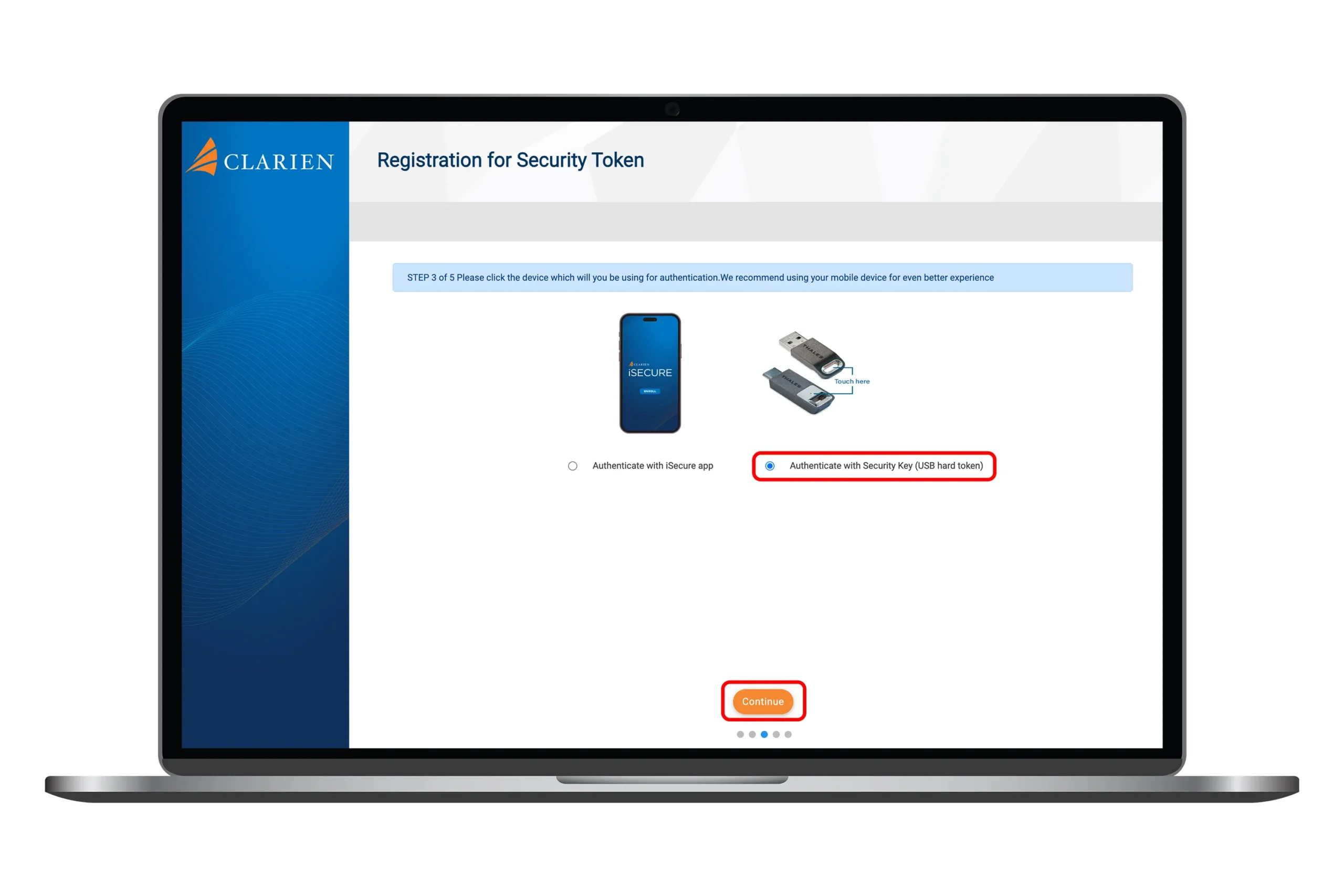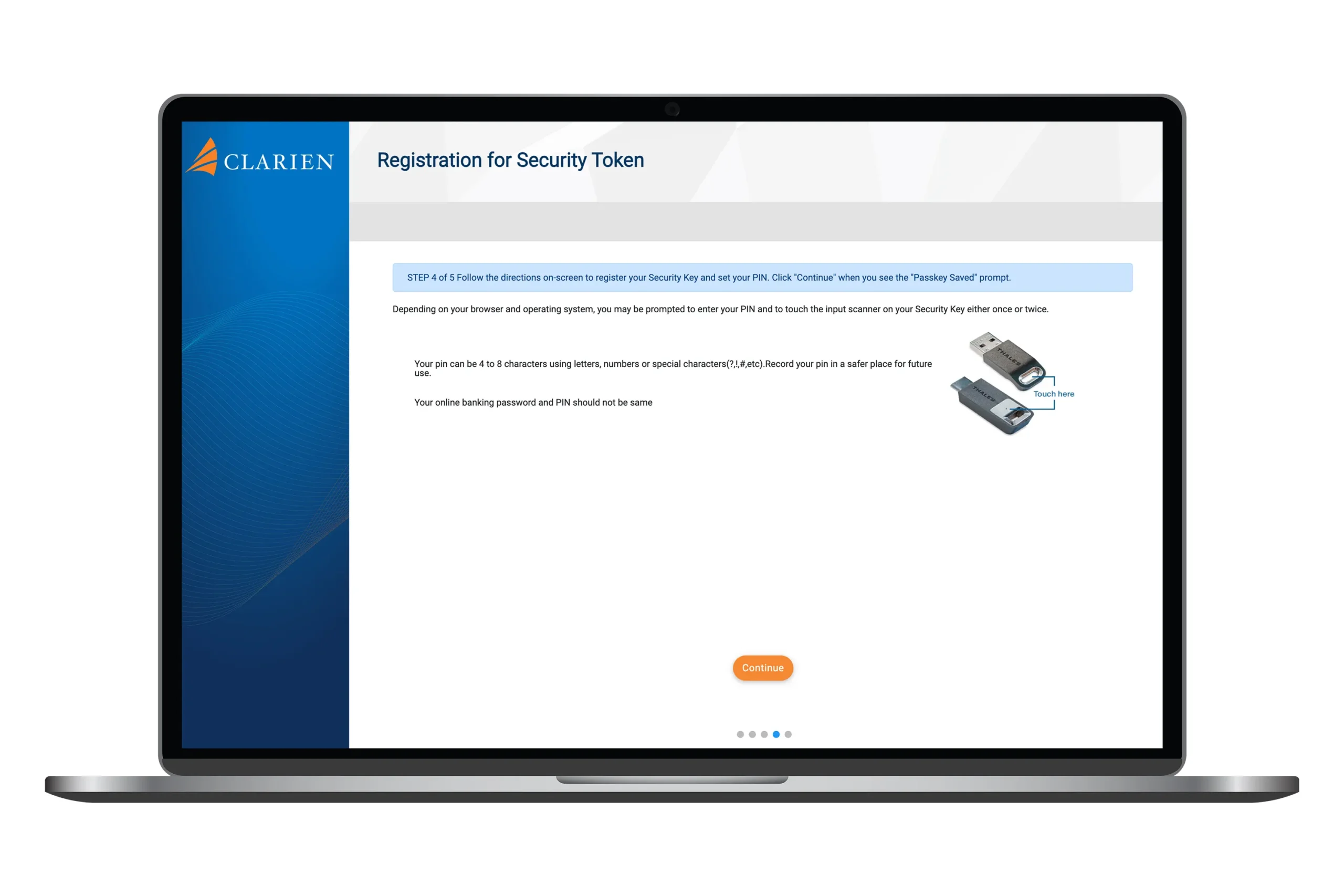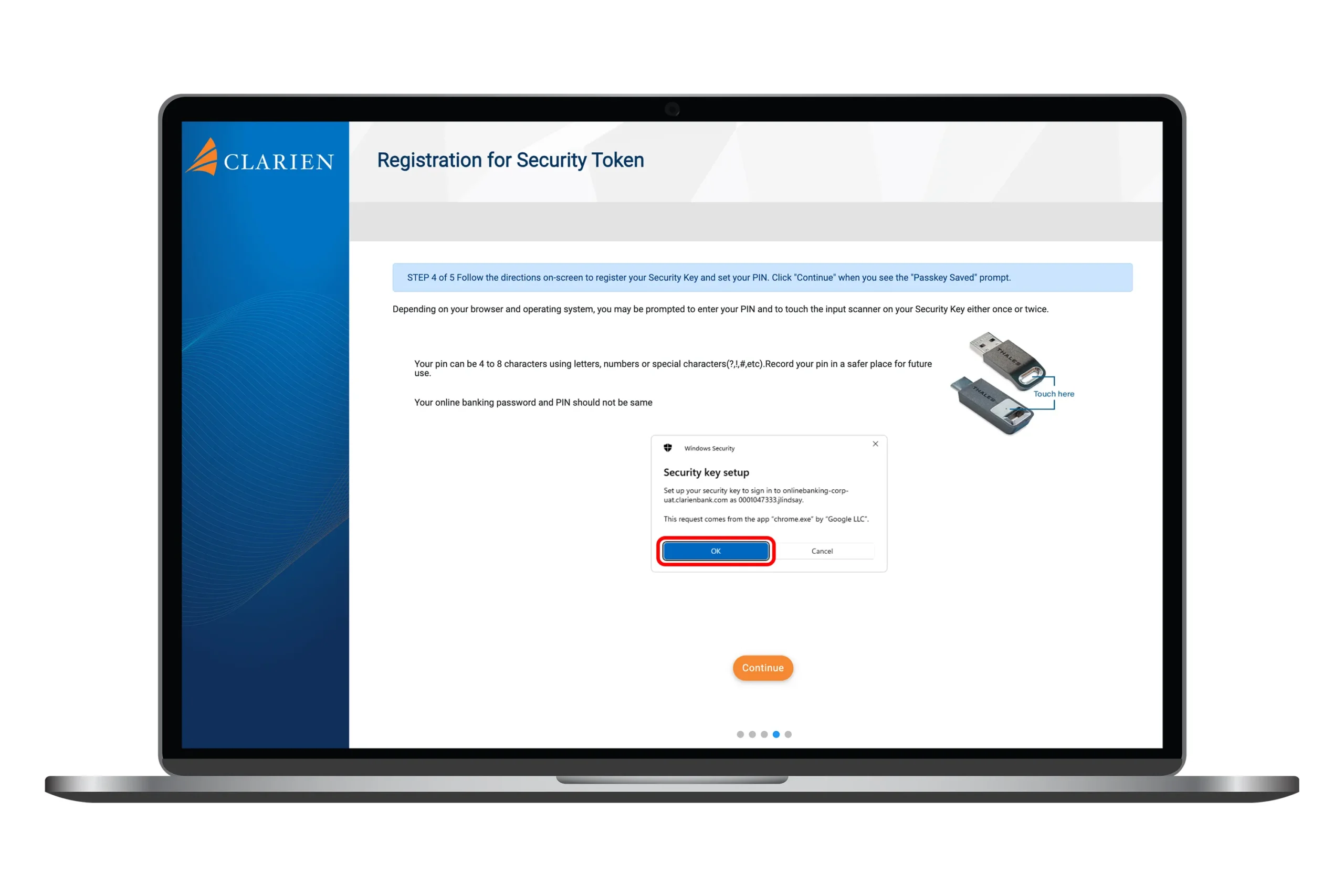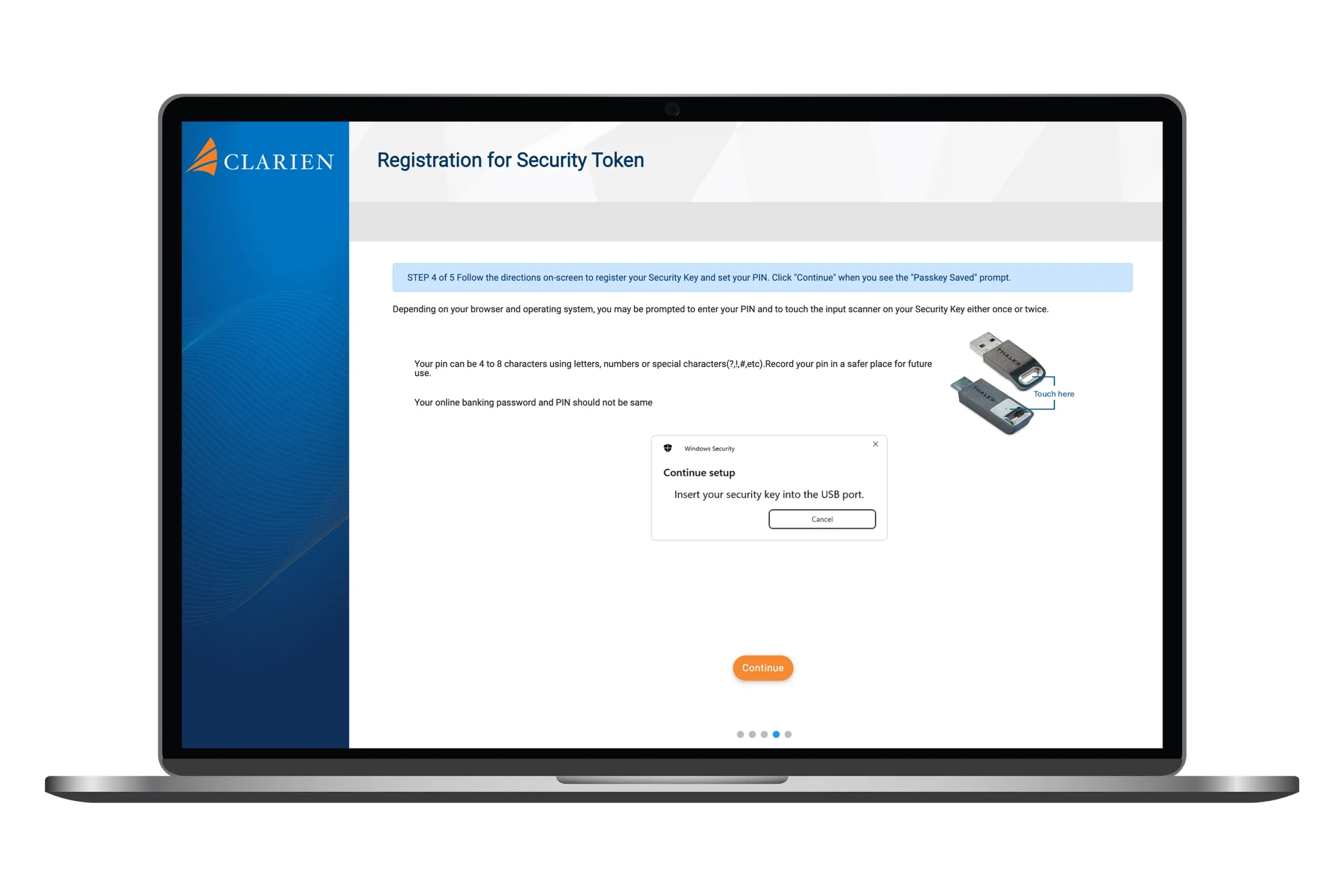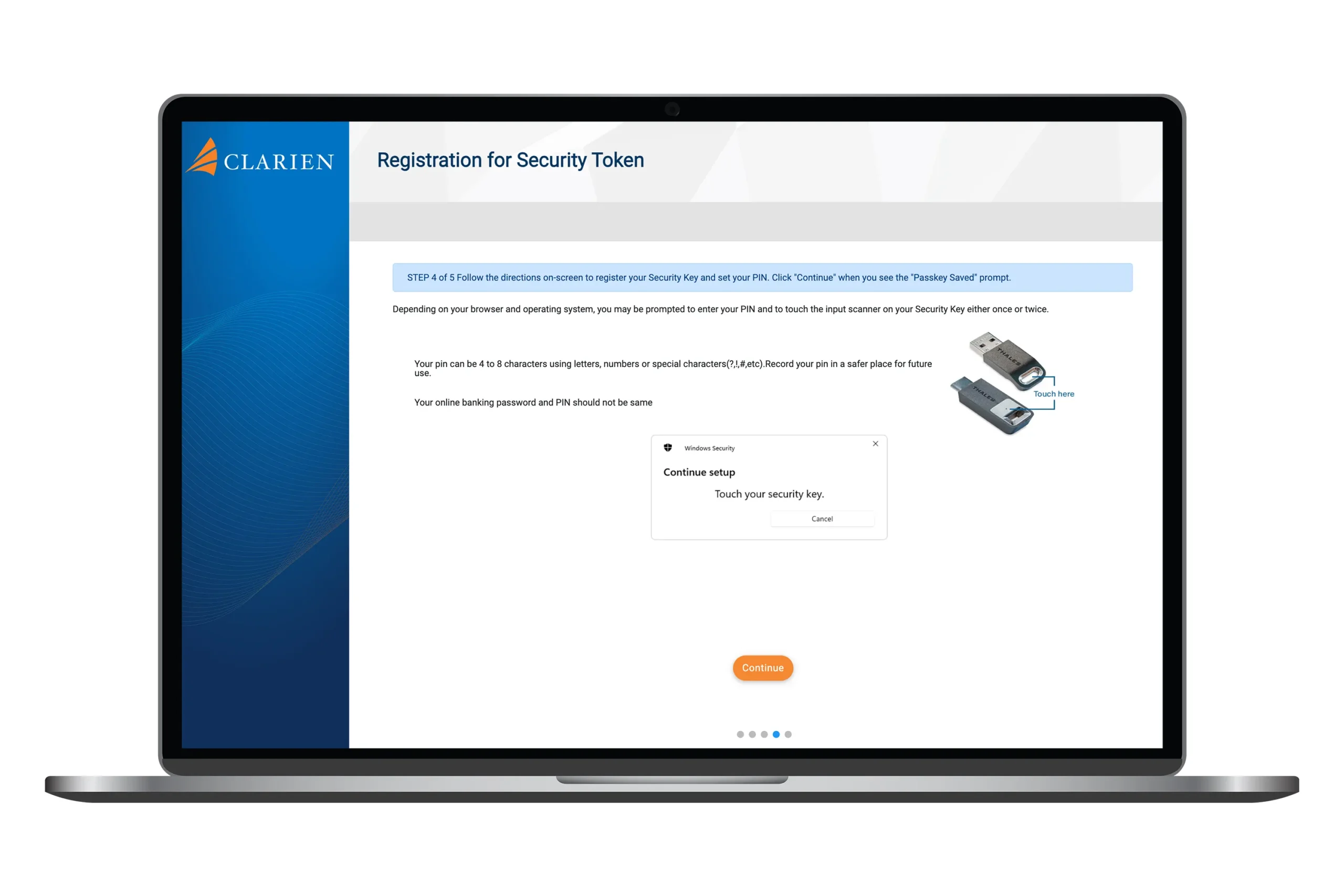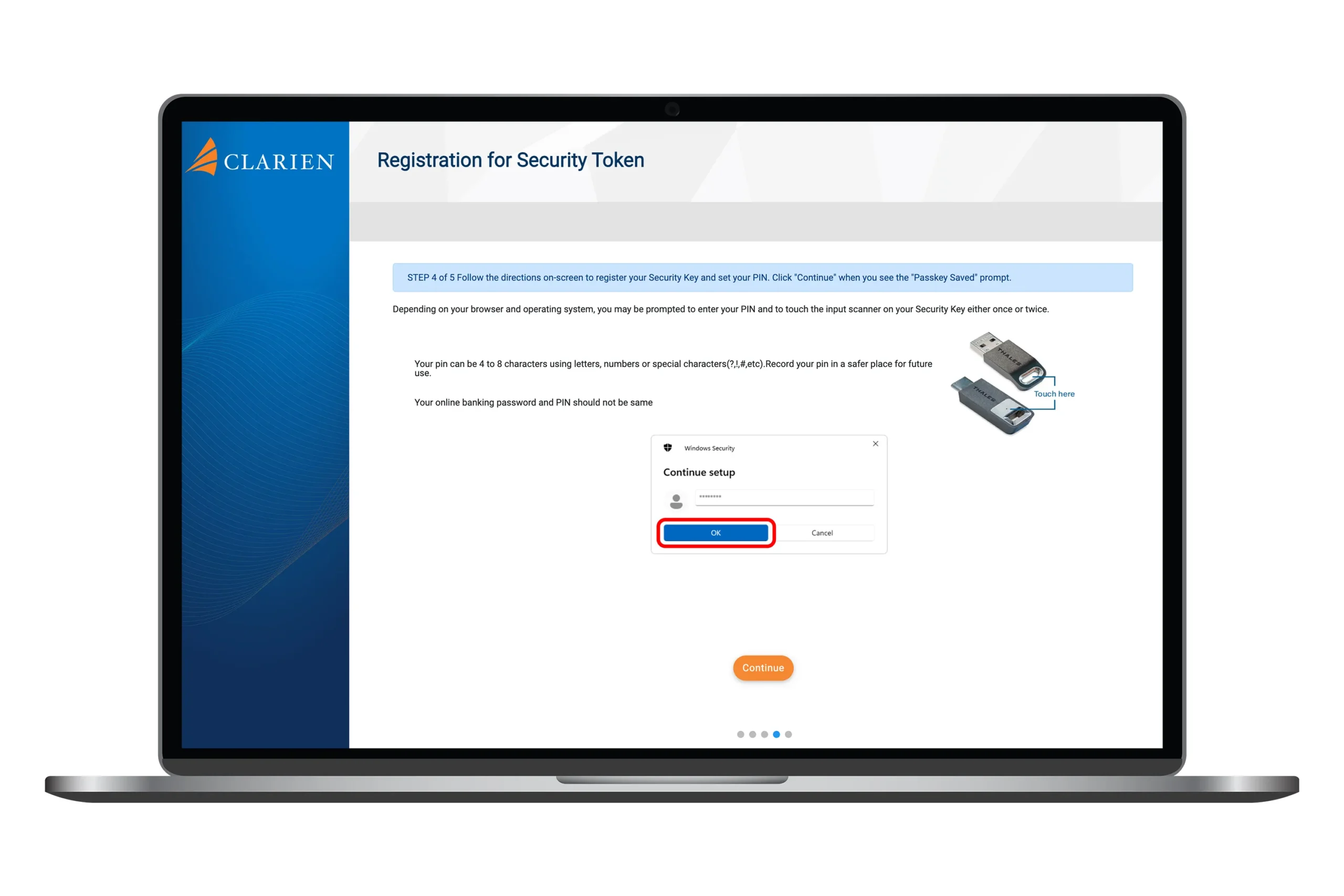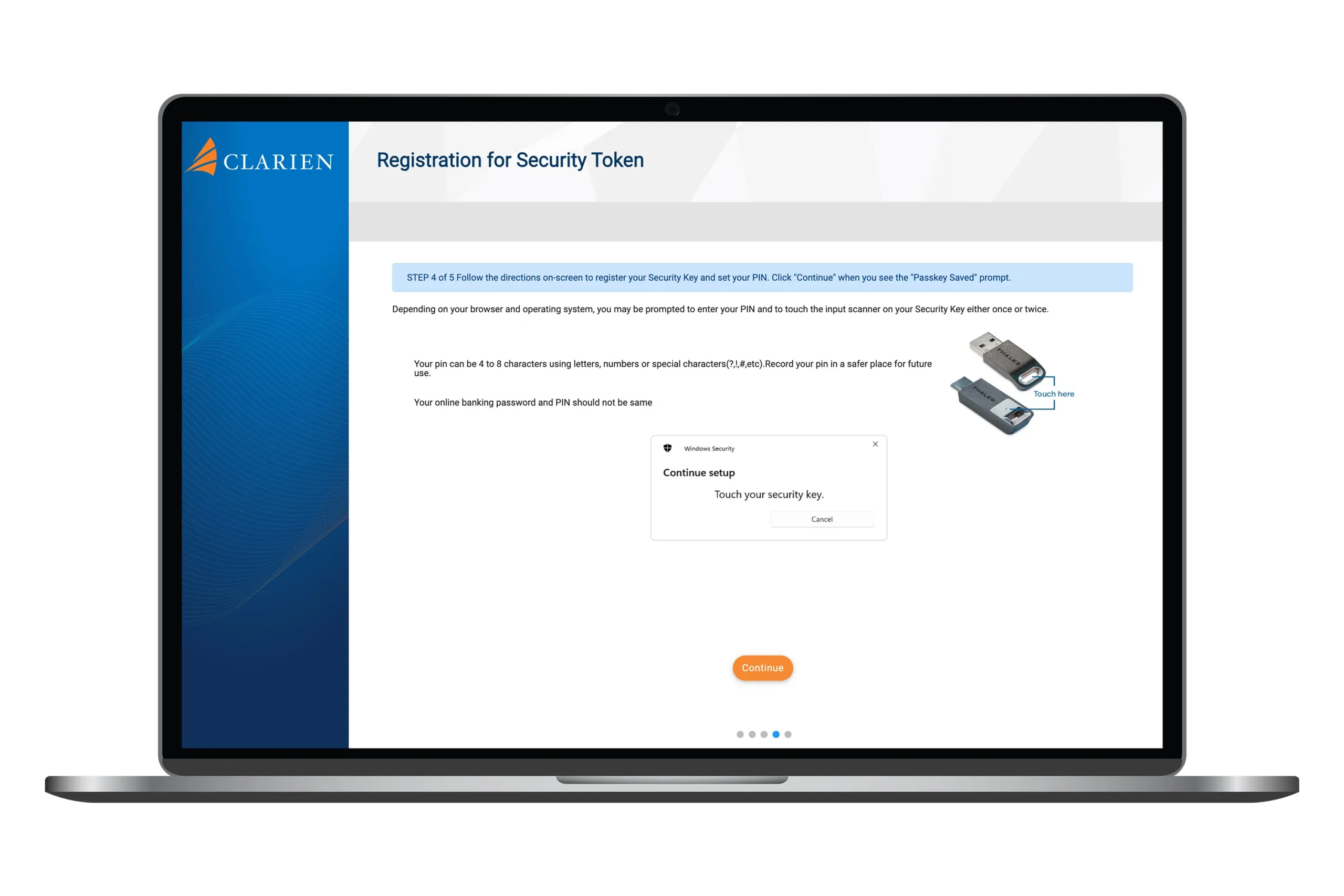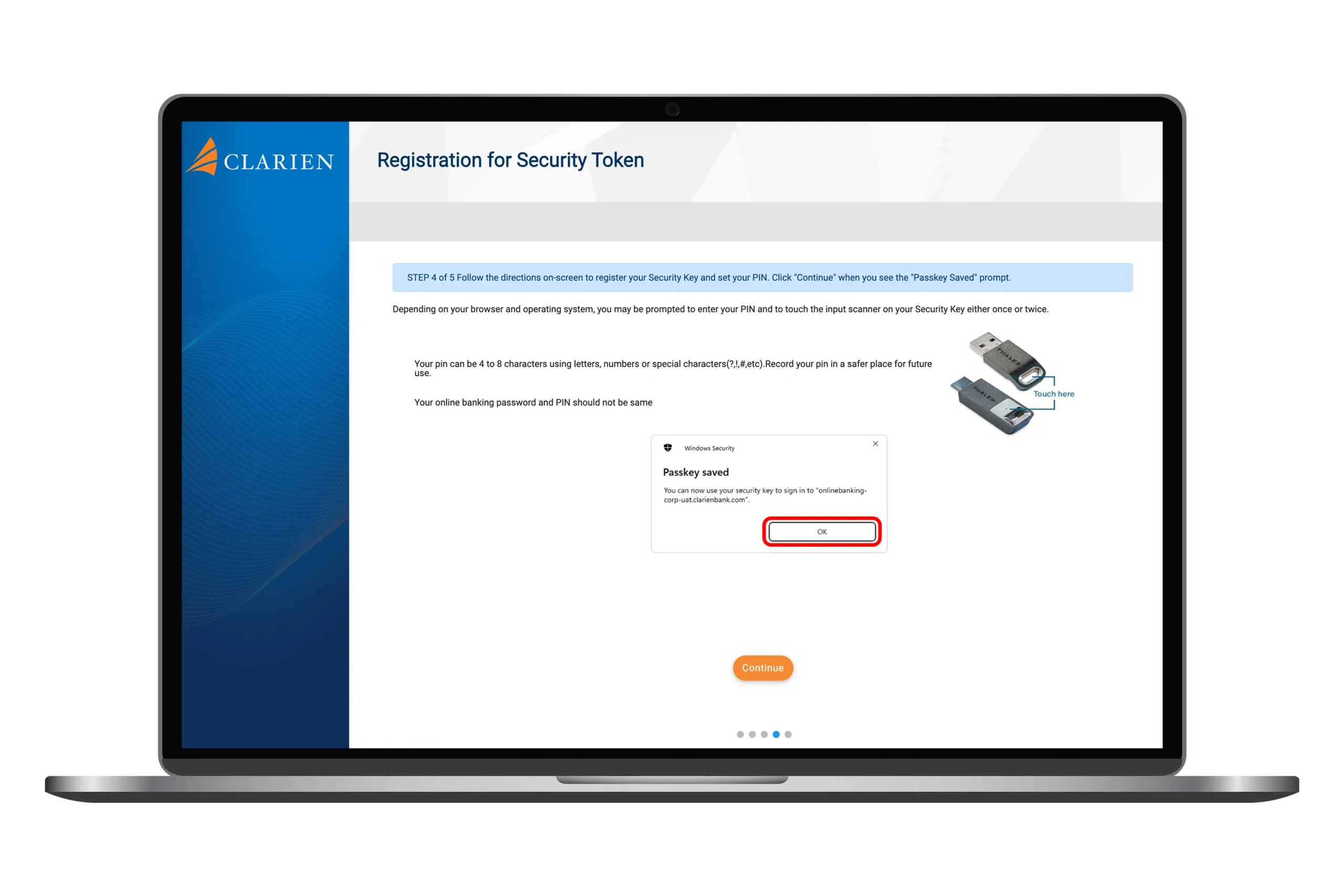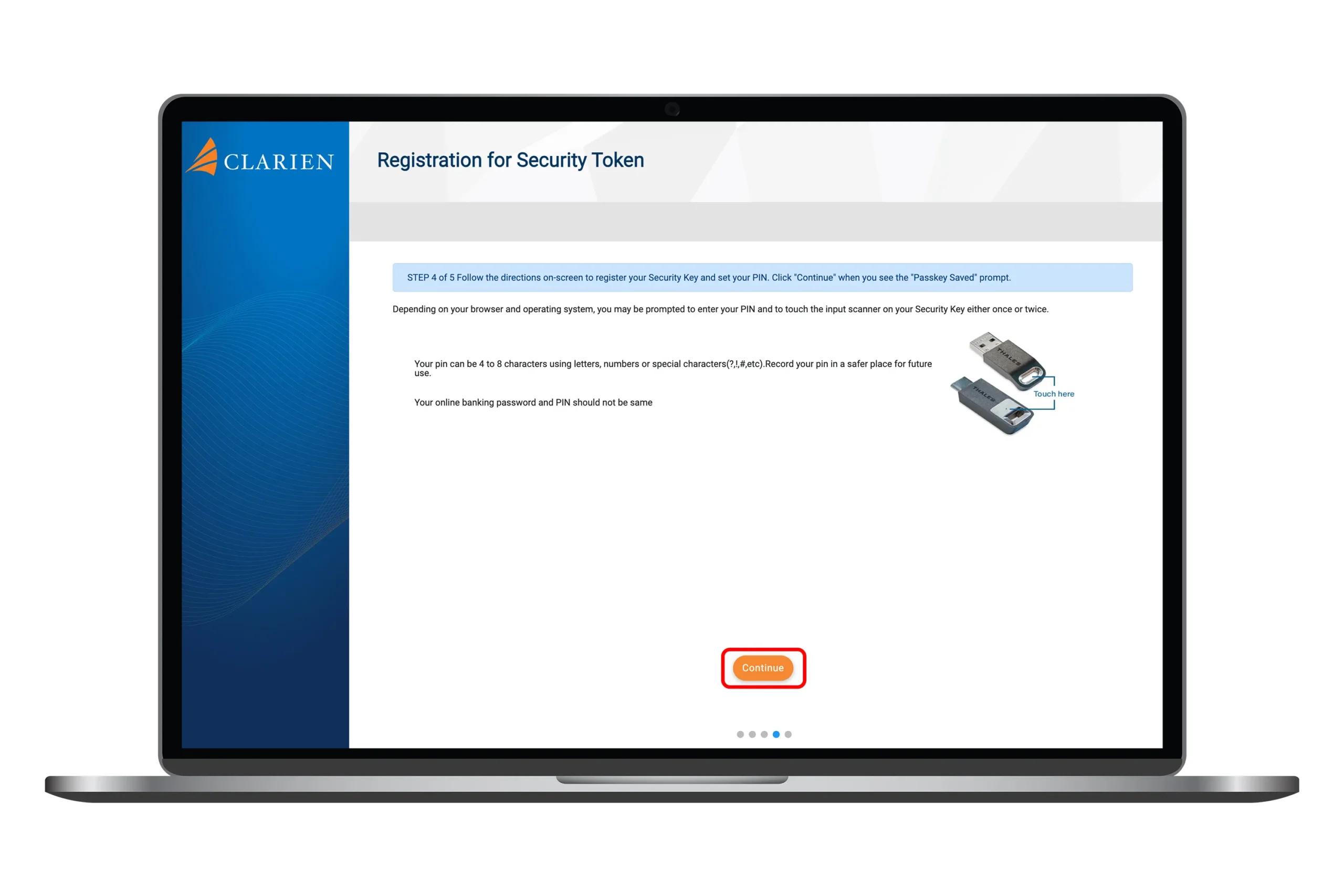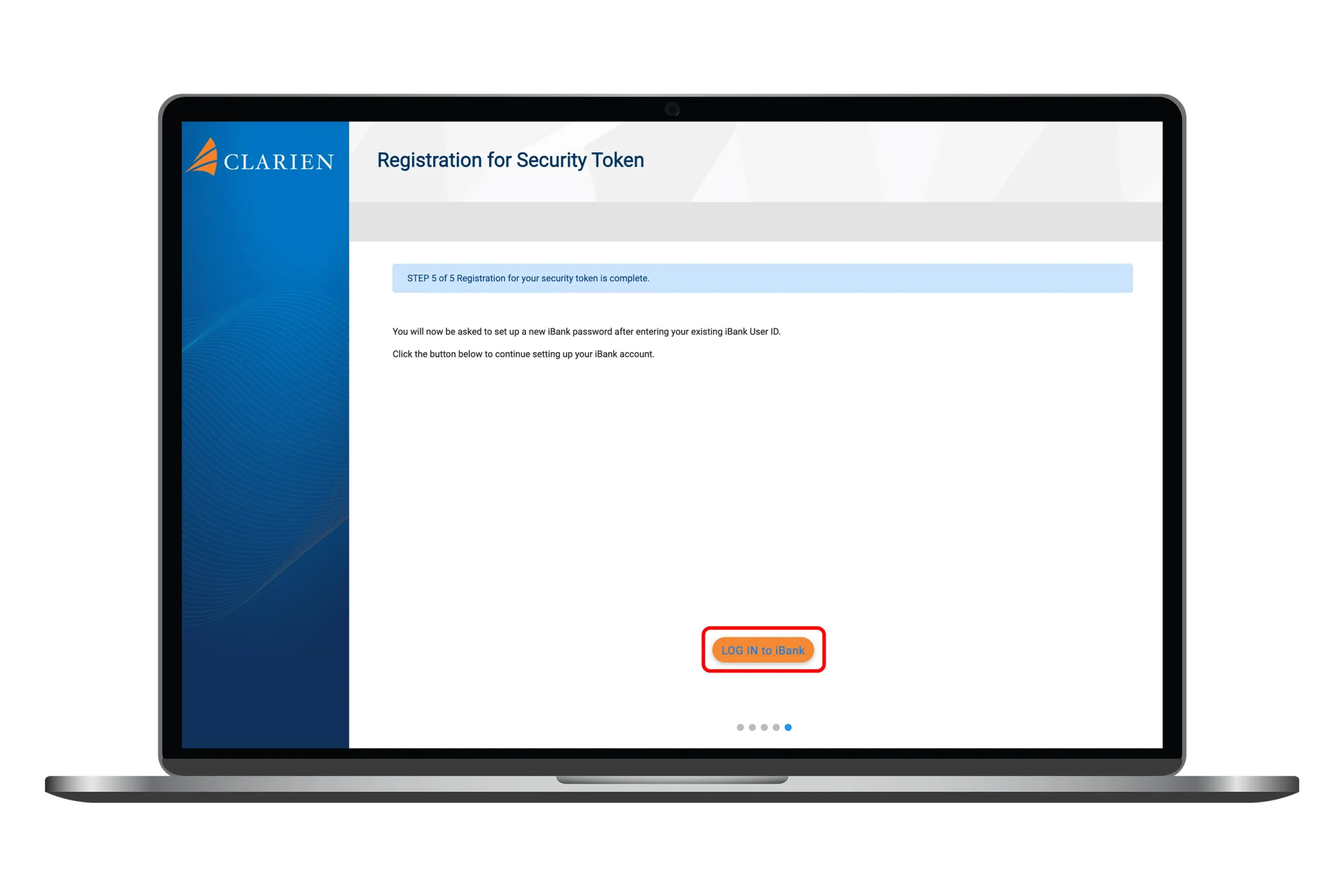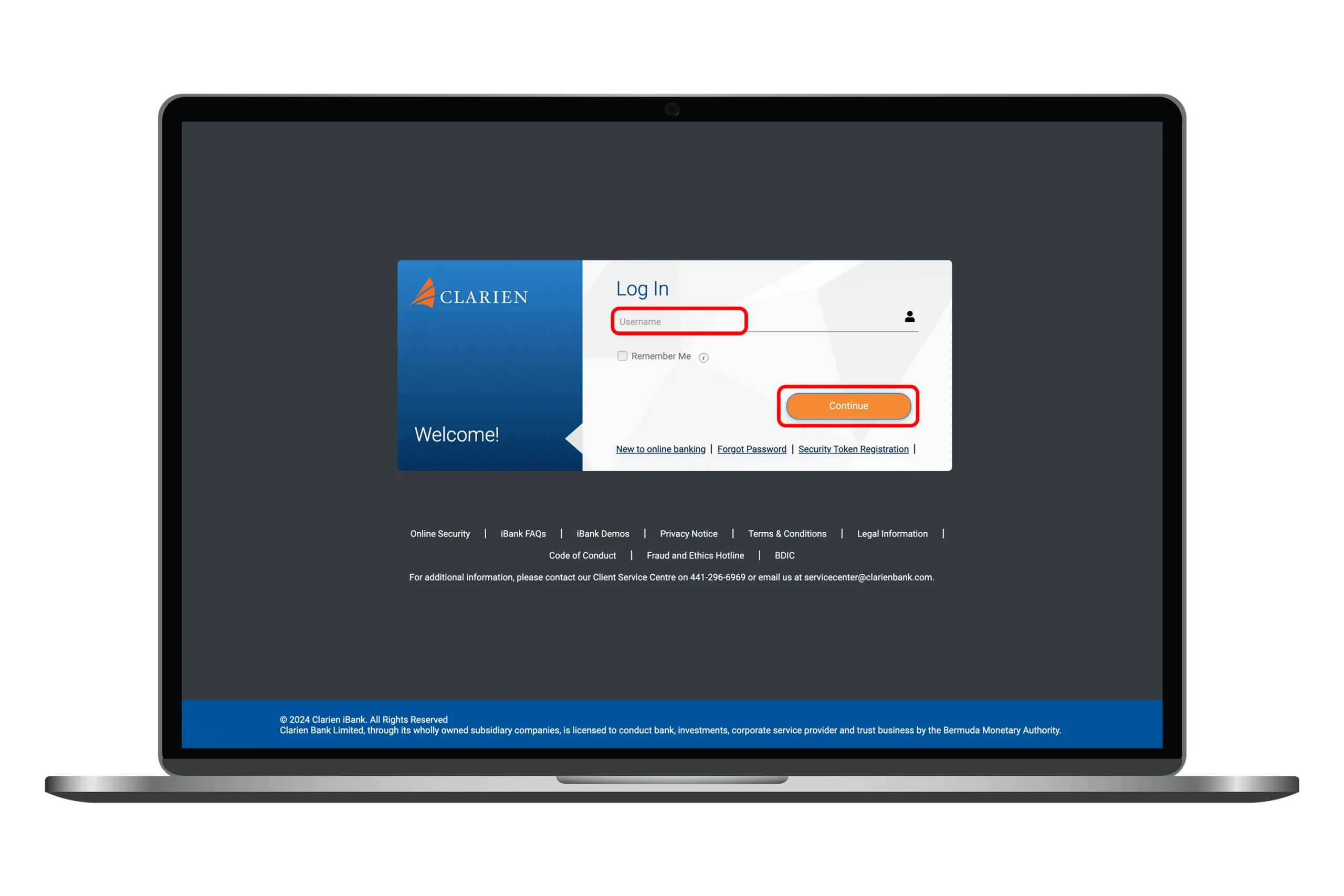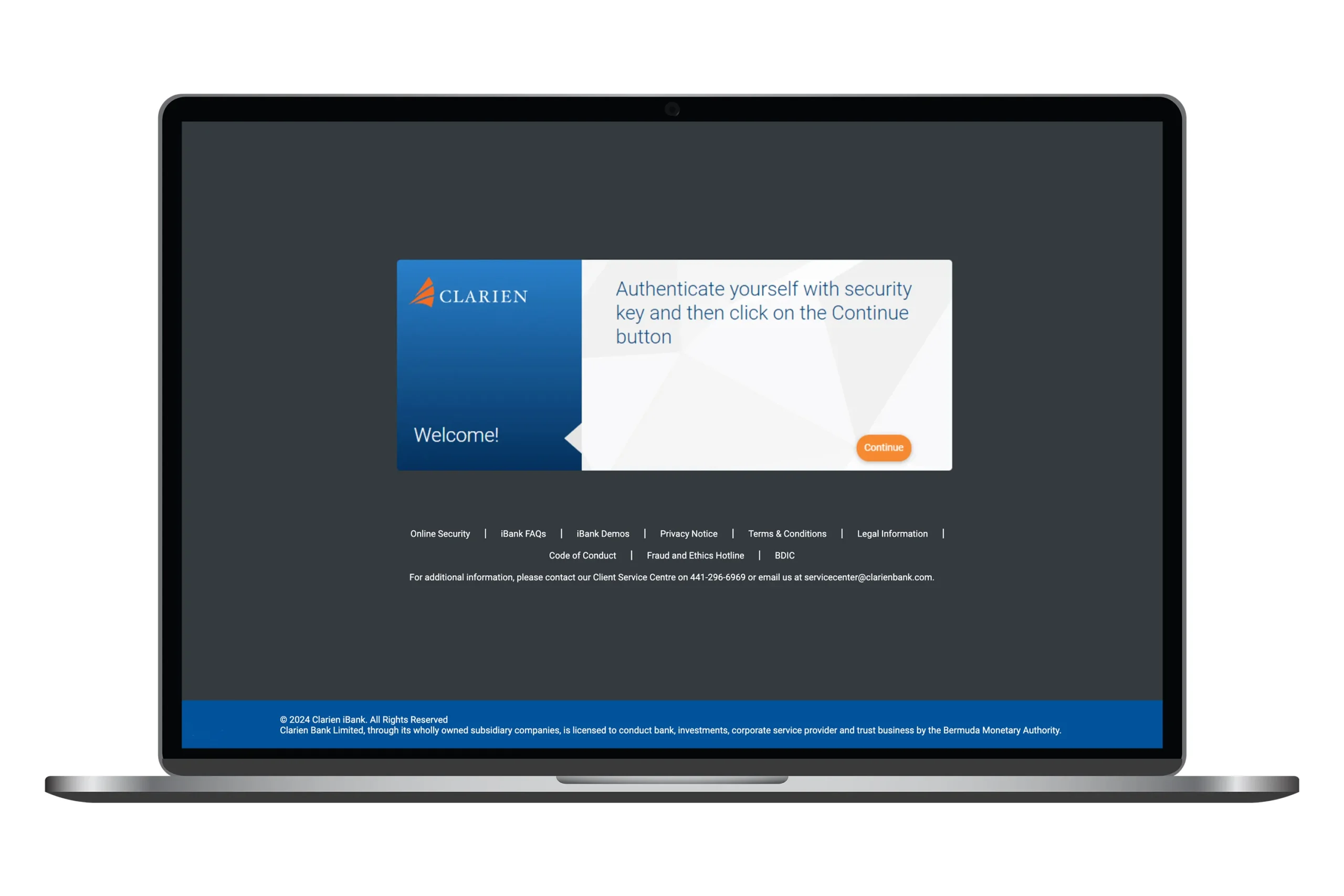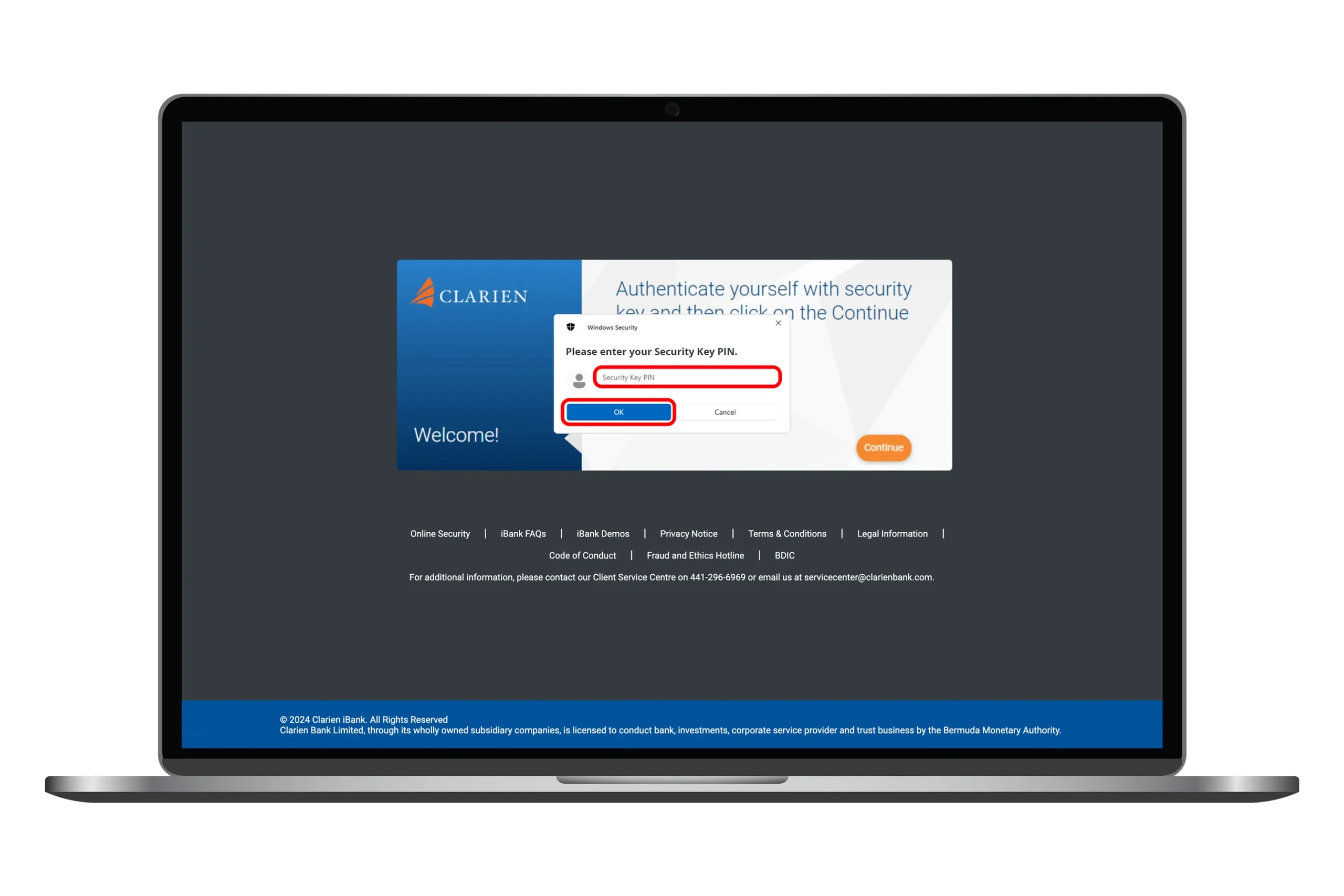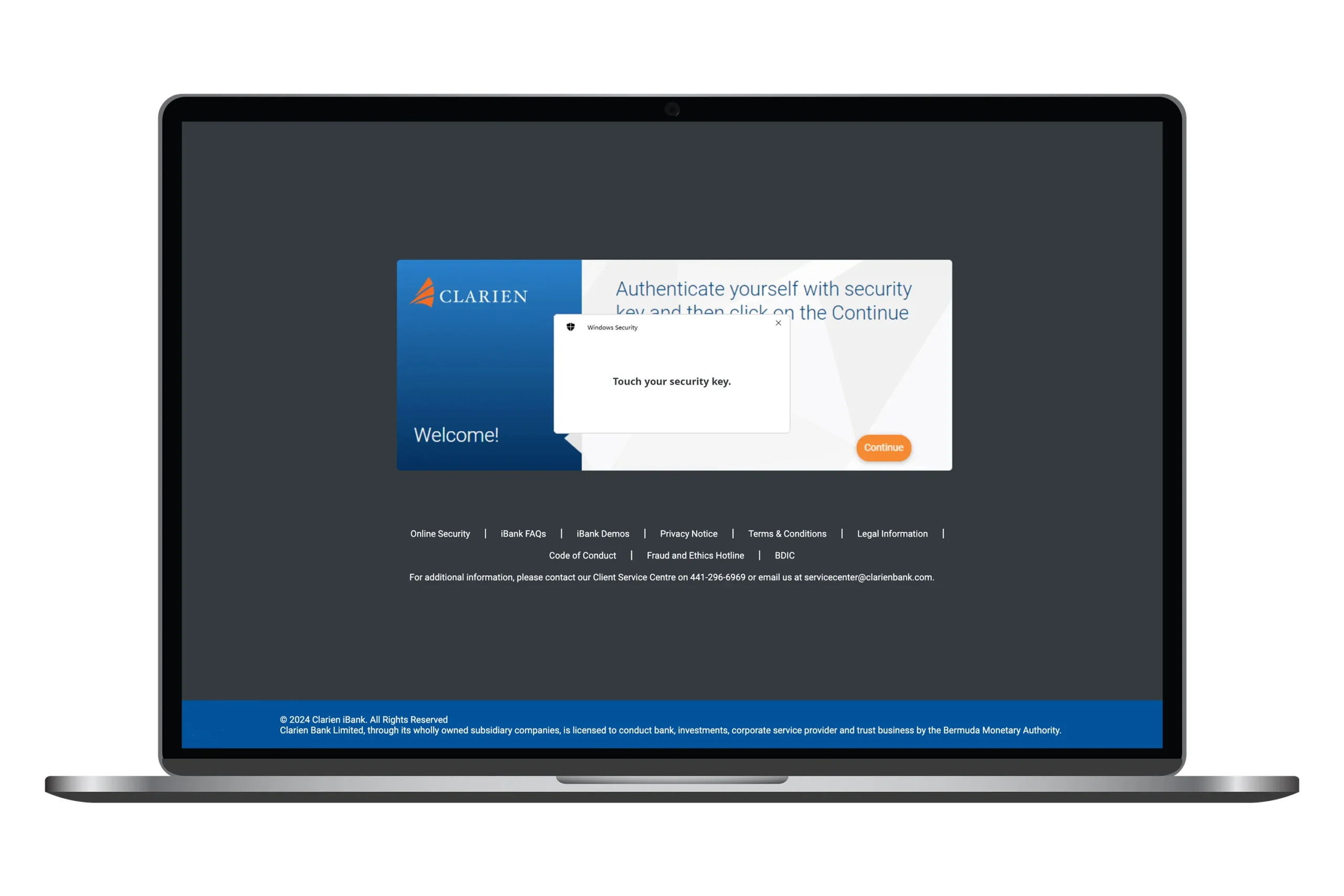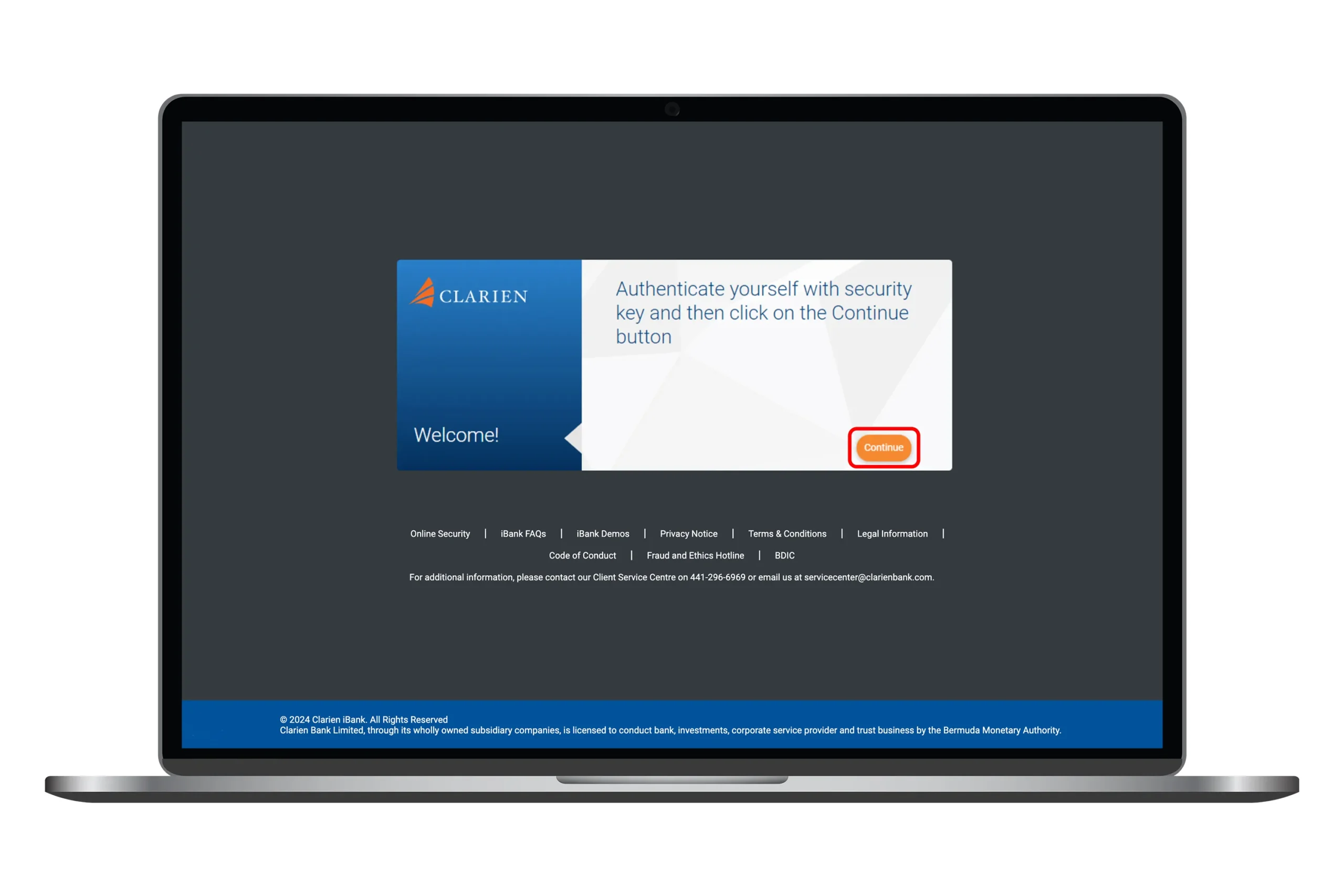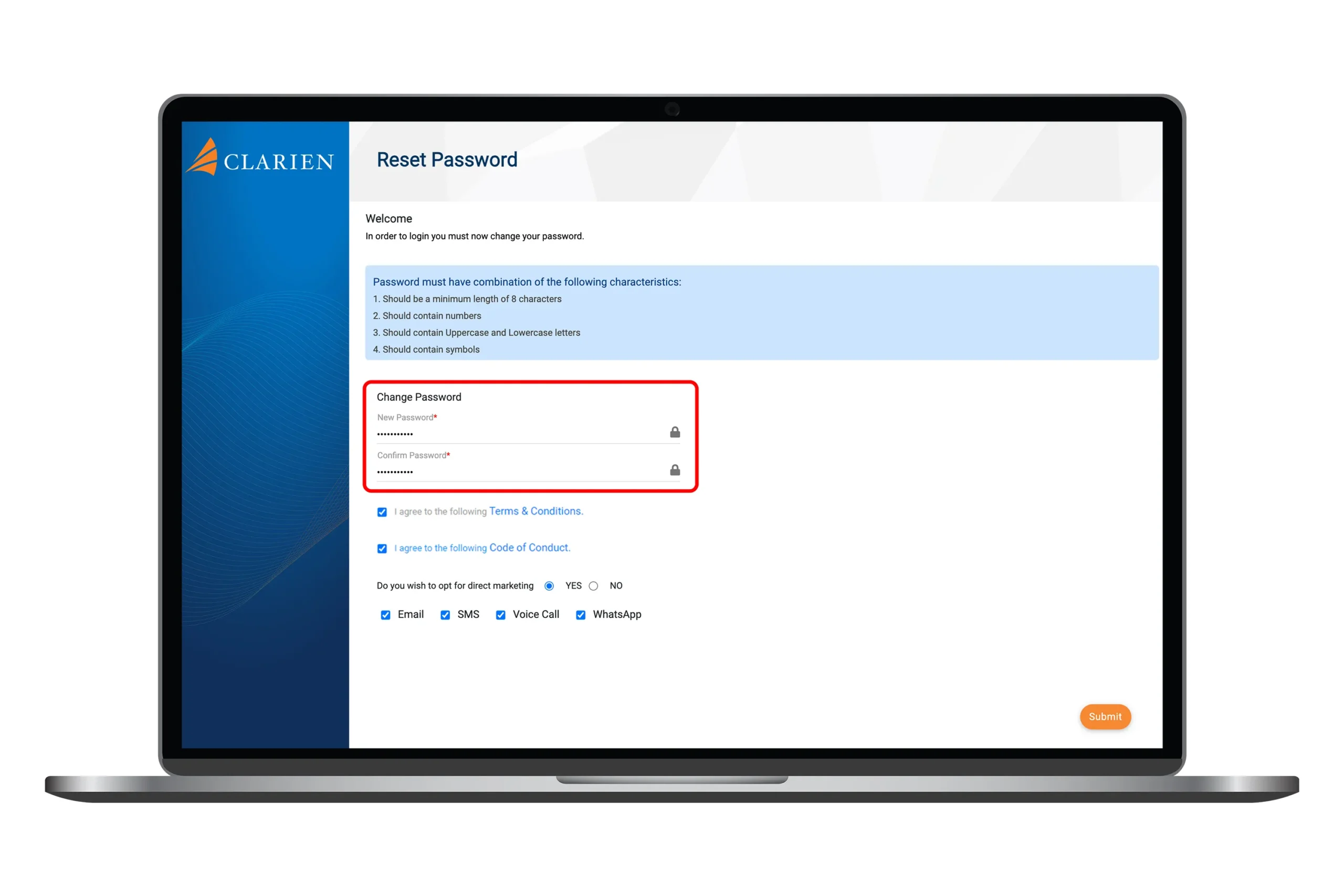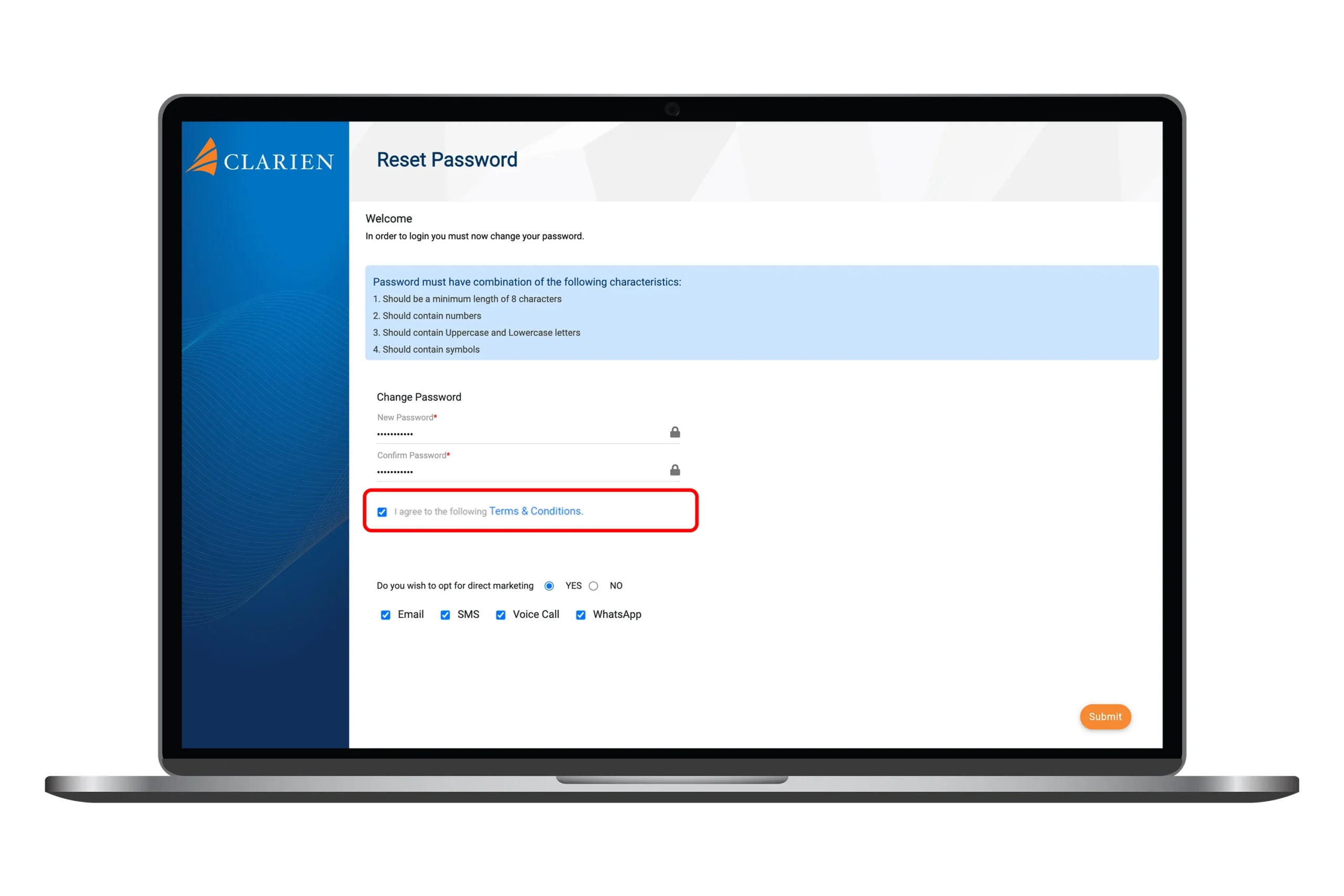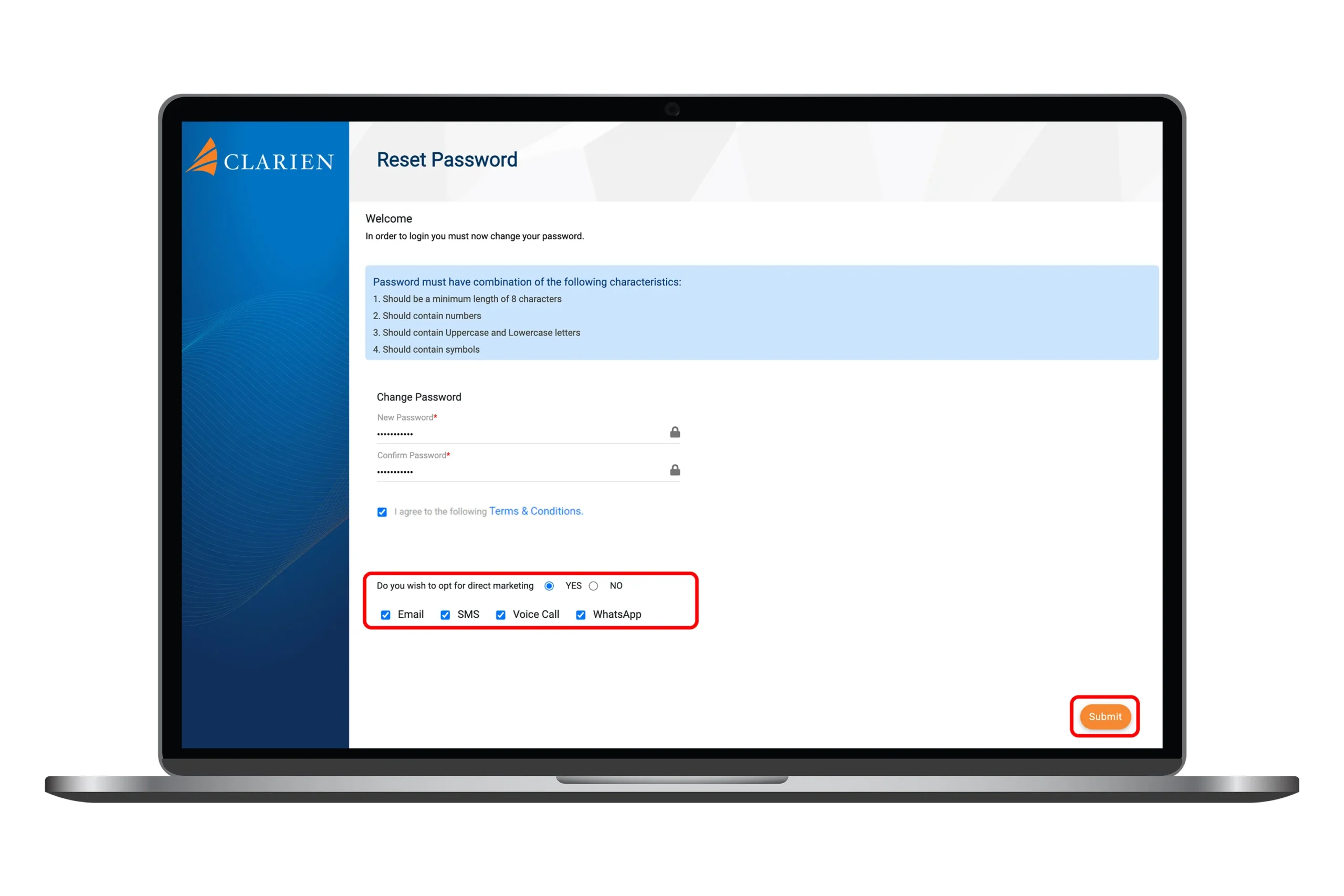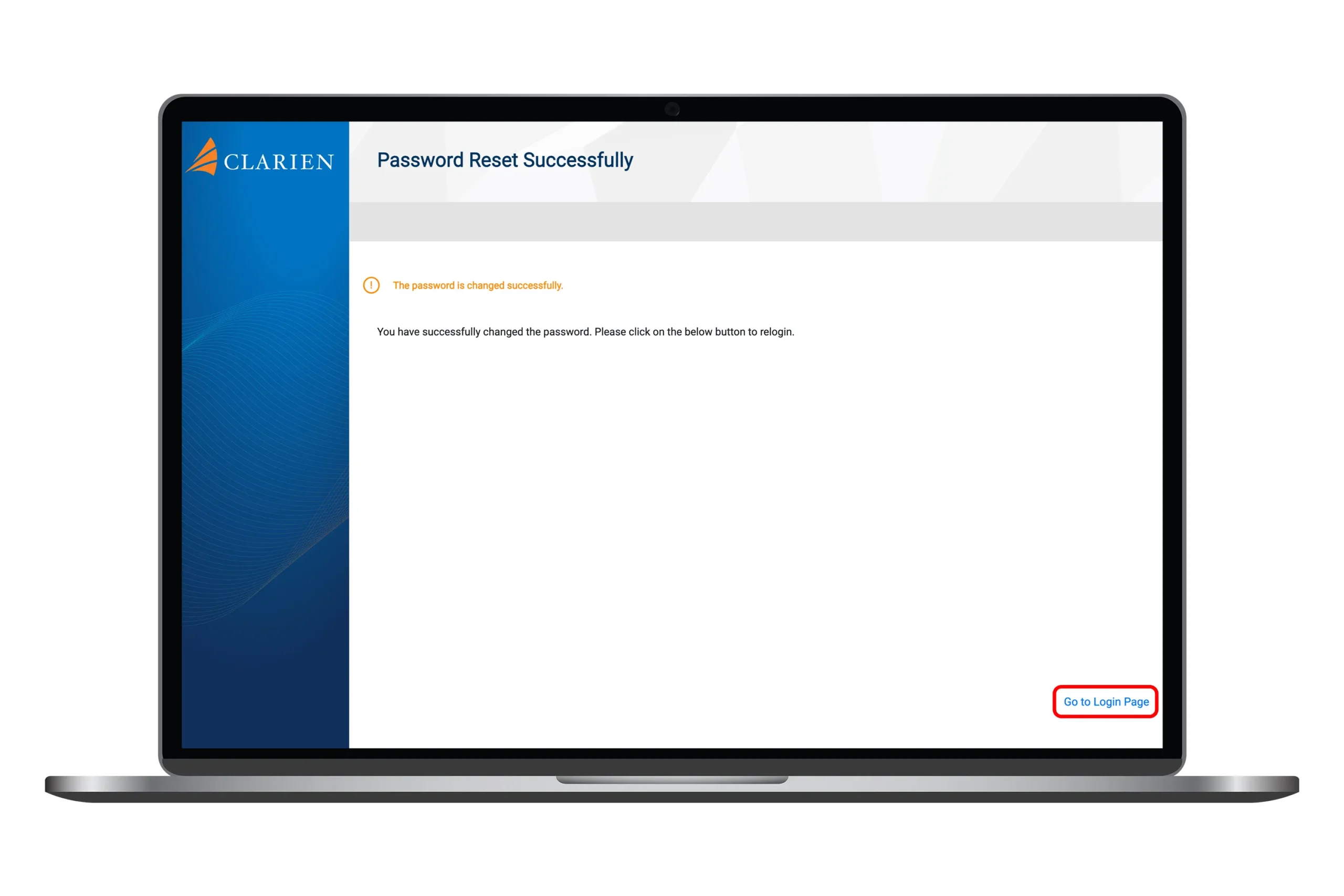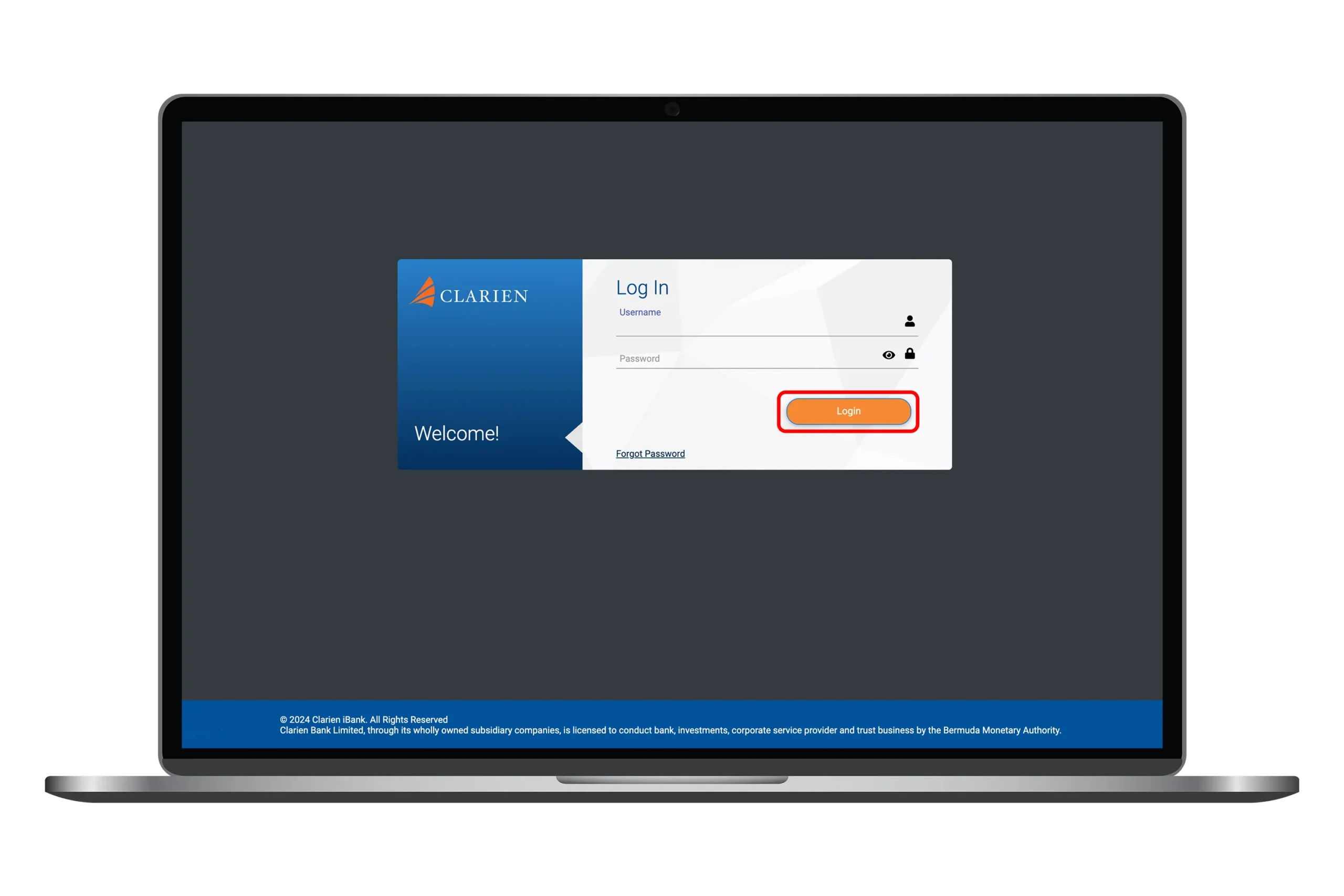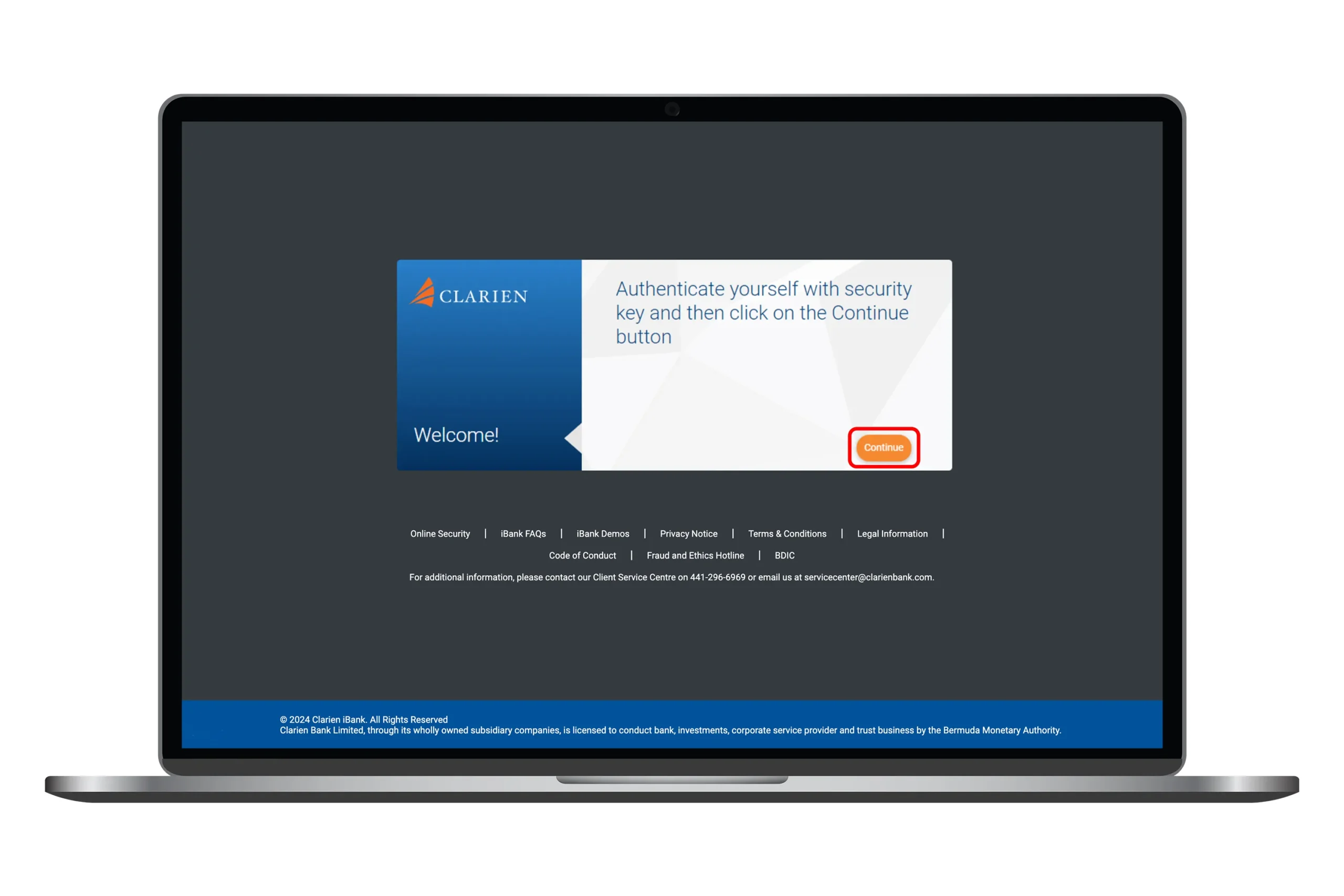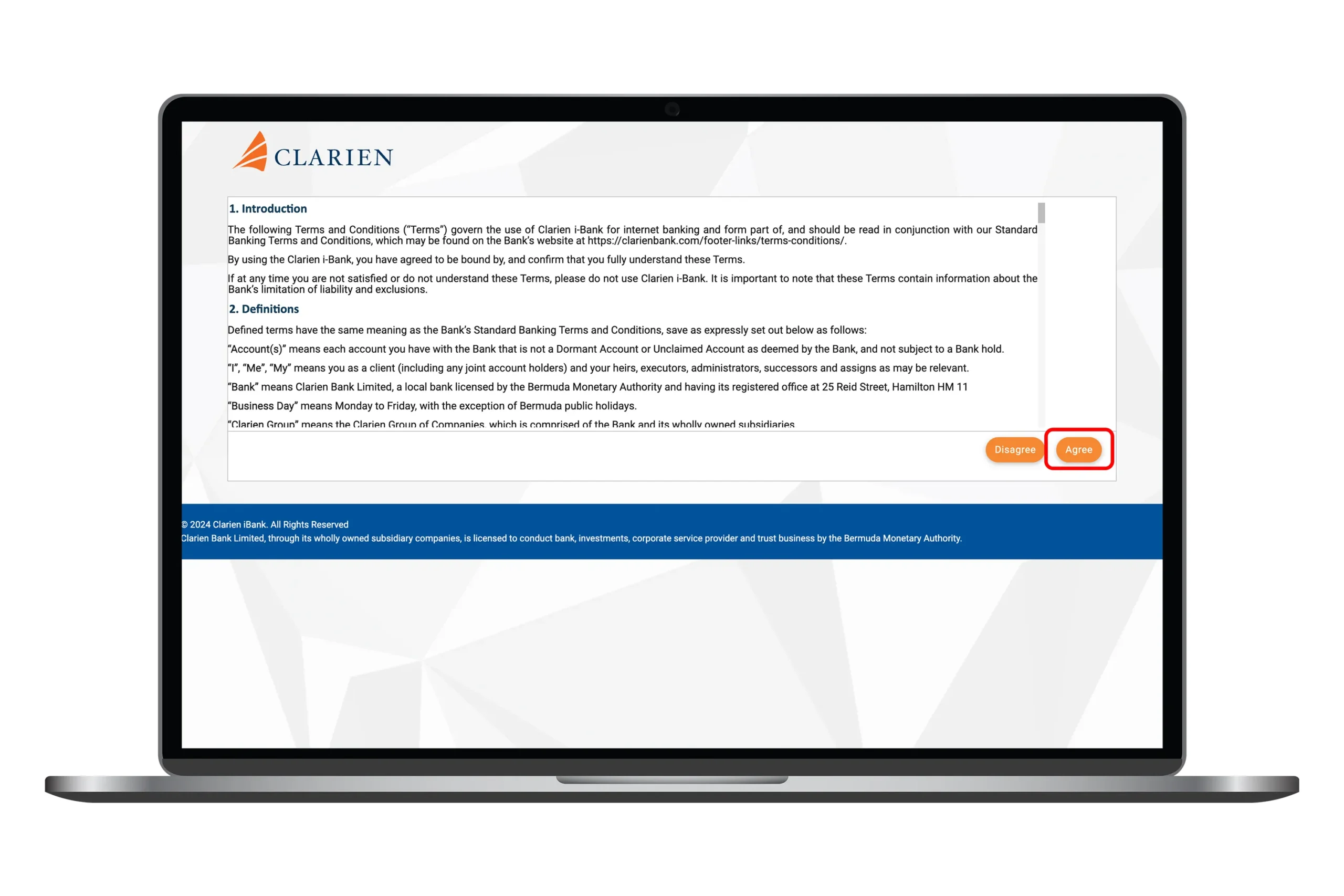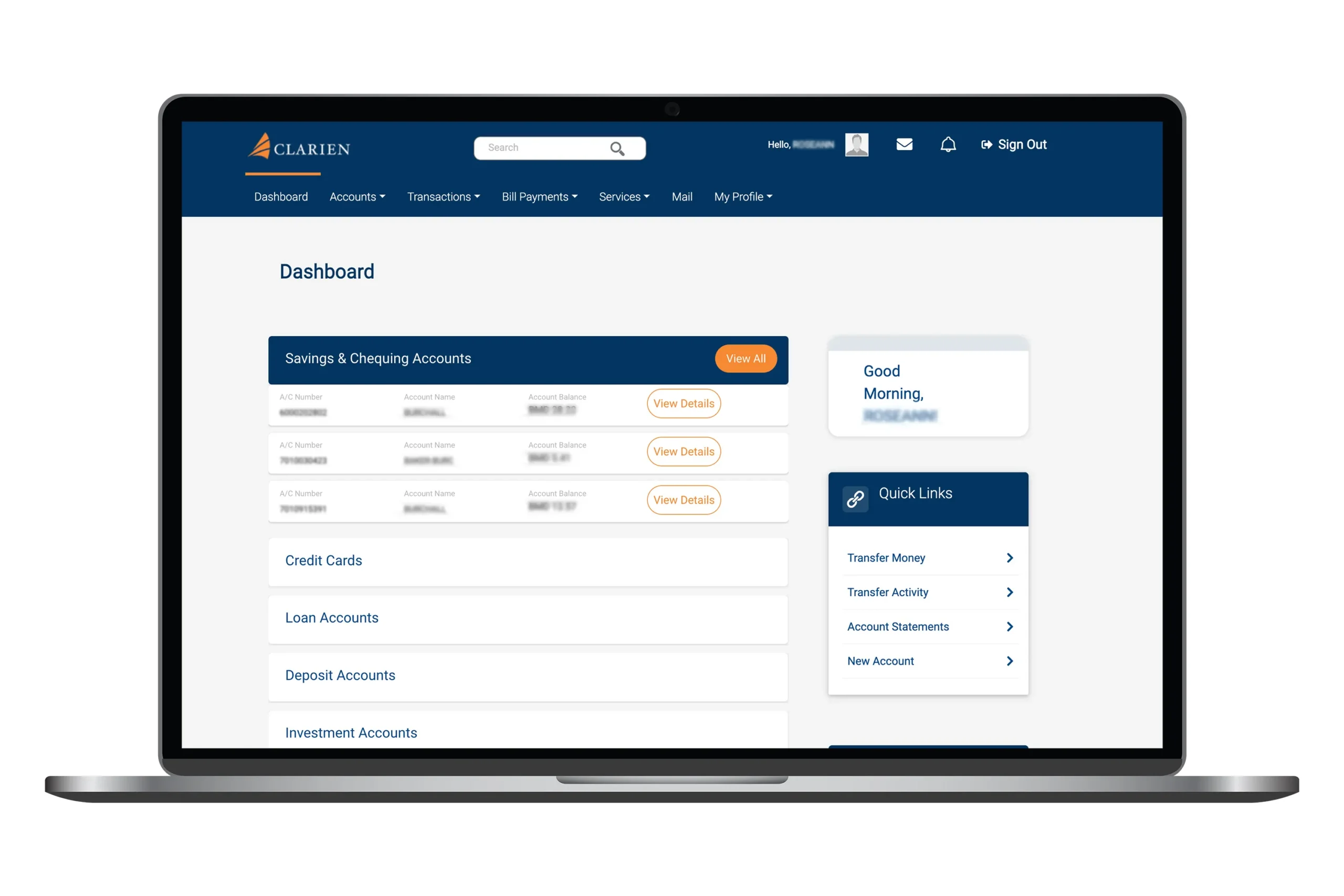PERSONAL BANKING FOR EXISTING CLIENTS
iBank Registration with Security Key (Hard Token) User Guide
WHAT YOU NEED BEFORE YOU START:
- Your Customer ID from your Welcome email
- Your current iBank Username
- Your new Security Key (USB hard token device)
- Your mobile device to receive a One-Time Password (OTP) that will be sent to the mobile number associated with your account
- A desktop computer or laptop with a USB port to access the iBank registration portal
Please make sure that we have your most current email address and mobile number on file. To update your contact information, please log in to iBank and send a secure message or call the Client Service Centre at 441.296.6969.
IMPORTANT: Do not share your bank credentials with anyone, including your Customer ID, OTP and Username.
Step 1
Have your new Security Key (USB hard token device) on-hand. Make sure it has the correct USB connector for your computer.
Step 2
From your computer, go to the clarienbank.com homepage and click on the iBank Personal button at the top right corner of the page.
Step 3
On the landing page, scroll down and click Register.
Step 4
Enter your Customer ID. Your Customer ID can be found in your Clarien Welcome email. Do not share your Customer ID with anyone.
Step 5
When you click Continue, a One-Time Password (OTP) will be sent to the mobile number associated with your account.
Step 6
Enter the 6-digit OTP sent to your mobile device. Your OTP will expire in three minutes. Do not share your OTP with anyone.
Step 7
Click Continue.
Step 8
Select Authenticate with Security Key (USB hard token) as your preferred method of security authentication and click Continue.
Step 9
Read the on-screen instructions carefully and make sure to have your Security Key (USB hard token device) on-hand.
Step 10
A Windows Security window will appear with instructions to set up your Security Key. Click OK.
Step 11
Insert your Security Key into your computer’s USB port.
Step 12
Touch your Security Key as indicated in the visual guide.
Step 13
Set your new Security Key PIN based on the on-screen guidelines.
Step 14
Click OK.
Step 15
Touch your Security Key to confirm.
Step 16
Your Passkey or Security Key PIN is set. Click OK.
Step 17
Return to your computer screen and click Continue.
Step 18
Your Security Key hard token registration is complete. Click Log In to iBank to continue setting up your online banking profile.
Step 19
Enter your current iBank Username then click Continue.
Step 20
Complete the authentication process using your Security Key. Make sure your Security Key is inserted into your computer’s USB port.
Step 21
Enter your Security Key PIN, then click OK.
Step 22
Touch your Security Key to confirm.
Step 23
Once authenticated, click Continue.
Step 24
Set your New Password.
Step 25
Accept the Clarien iBank Terms & Conditions by ticking the box. You will not be able to proceed without completing this step.
Step 26
Opt-in or opt-out of receiving Clarien marketing communications, then click Submit.
Step 27
Your iBank registration is complete. Click Go to Login Page to continue.
Step 28
Enter your Username and your New Password, then click Login.
Step 29
Complete the authentication process using your Security Key. Once authenticated, click Continue.
Step 30
Review the Terms. Select Agree to continue.
Step 31
Your iBank account is all set up! You may now begin managing your accounts and completing transactions.
Hard Token FAQs
General Information
A hard token is a physical device used as an additional security measure for online banking. It generates a unique PIN for authentication purposes.
There are many key benefits, including enhanced security, the prevention of unauthorized access and convenience.
In short, tokens replace sensitive details with a unique PIN, making your account much safer. Even if a token is intercepted, its uniqueness and one-time use protect against unauthorized transactions. They also simplify the online banking process by removing the need to repeatedly enter detailed account information for transactions.
Usage and Compatibility
Yes, a hard token can be used with any compatible computer device. It is not tied to a specific device but is registered to the user.
No, the hard token does not work with mobile phone operating systems. Personal and SME clients with mobile phones on file should use the iSecure App.
Yes, you can access online banking from any location that supports hard token insertion and is compatible with the operating system (excluding mobile phones).
Yes, we have both USB A and USB C devices available for clients depending on their hardware of preference.
Registration and Profile Attachment
Yes, the token is attached to your profile and all other profiles registered on that token, with a maximum of 20 User IDs.
Yes, both companies and individuals can use one token to register and authenticate up to 20 User IDs and/or companies with unique User IDs.
Security and PIN Management
The token can be registered to multiple profiles, and each user has their own unique PIN. However, PINs should not be shared and must be kept secure.
Contact Clarien Bank immediately to deactivate your token. The Client Service Center’s contact is 296-6969. You will then follow the steps provided to enroll a new token.
There is no direct risk to the Bank or your funds as long as the PIN is kept secure. Notify the bank immediately to prevent any potential unauthorized access. The clients identity is the most critical information that enables the token to work. Clients should always be reminded to protect their personal information.
Yes, a hard token’s credentials can be cleared, and it can be reset for a new security PIN. This process caan only be performed by the Bank.
Token Transition and Replacement
Yes. You can switch from a hard token to a soft token and vice versa on iBank.
Contact Clarien to disable access to the lost token, unenroll it from the Bank Admin Portal, and then initiate the issuing of a new token.