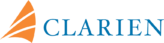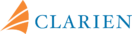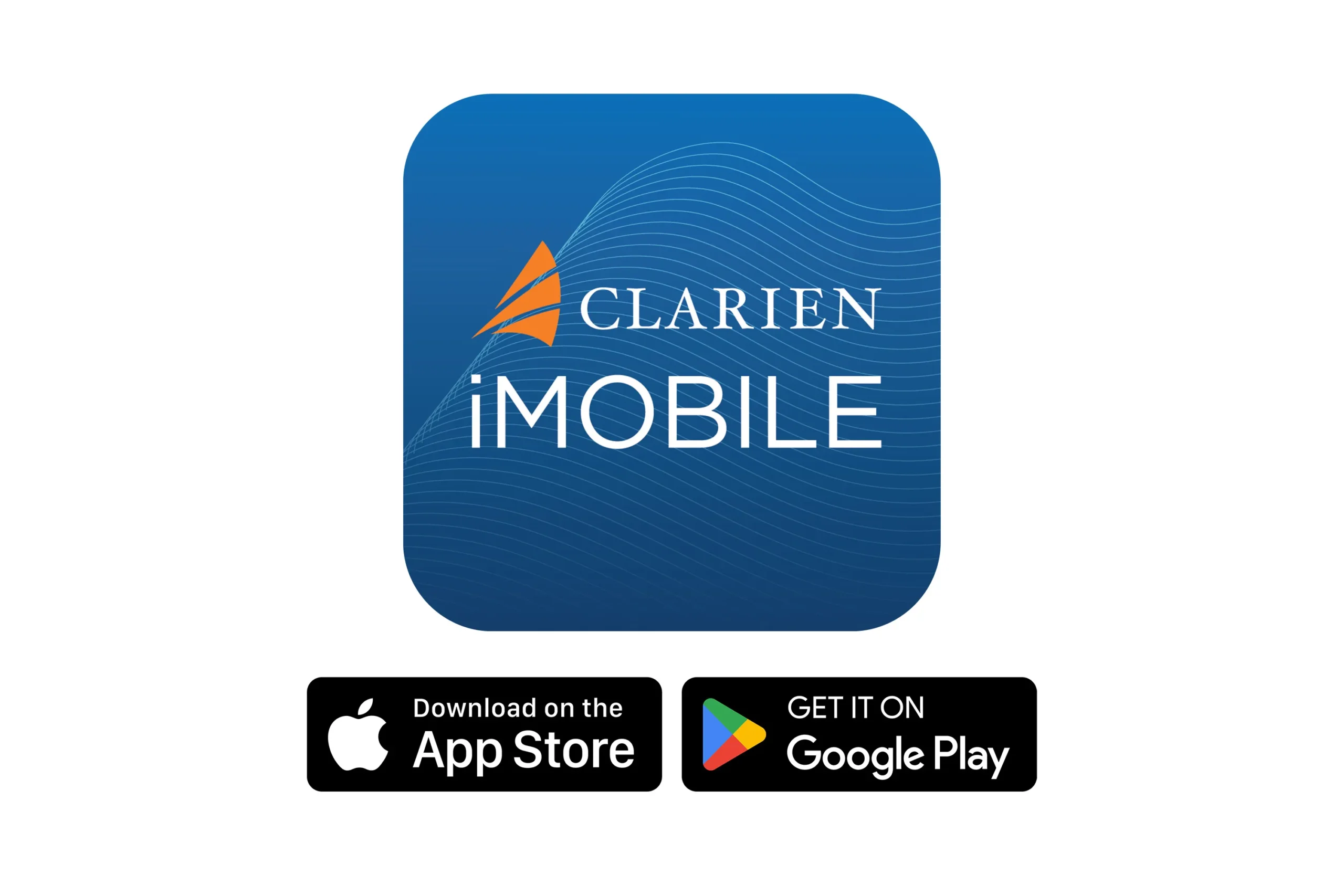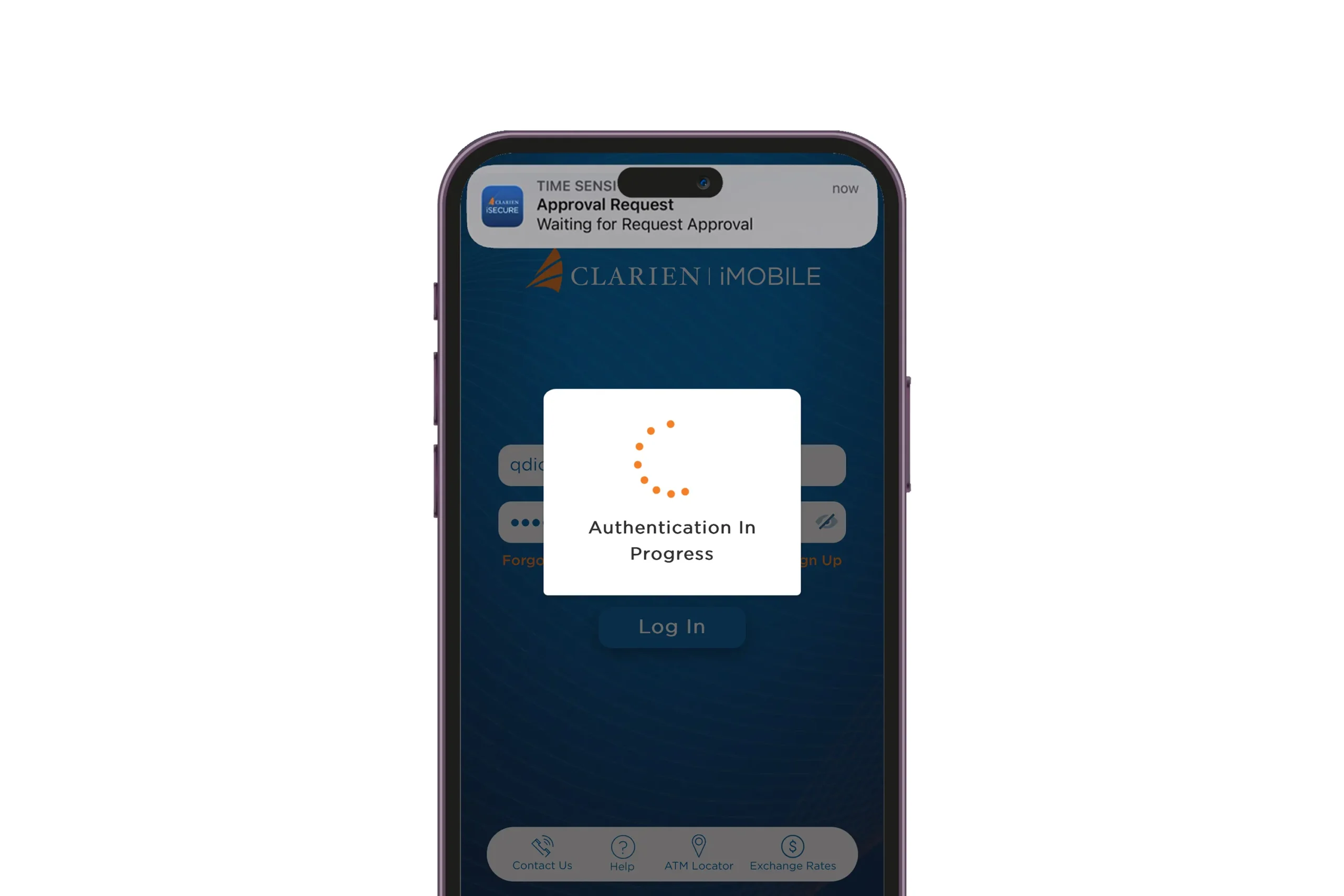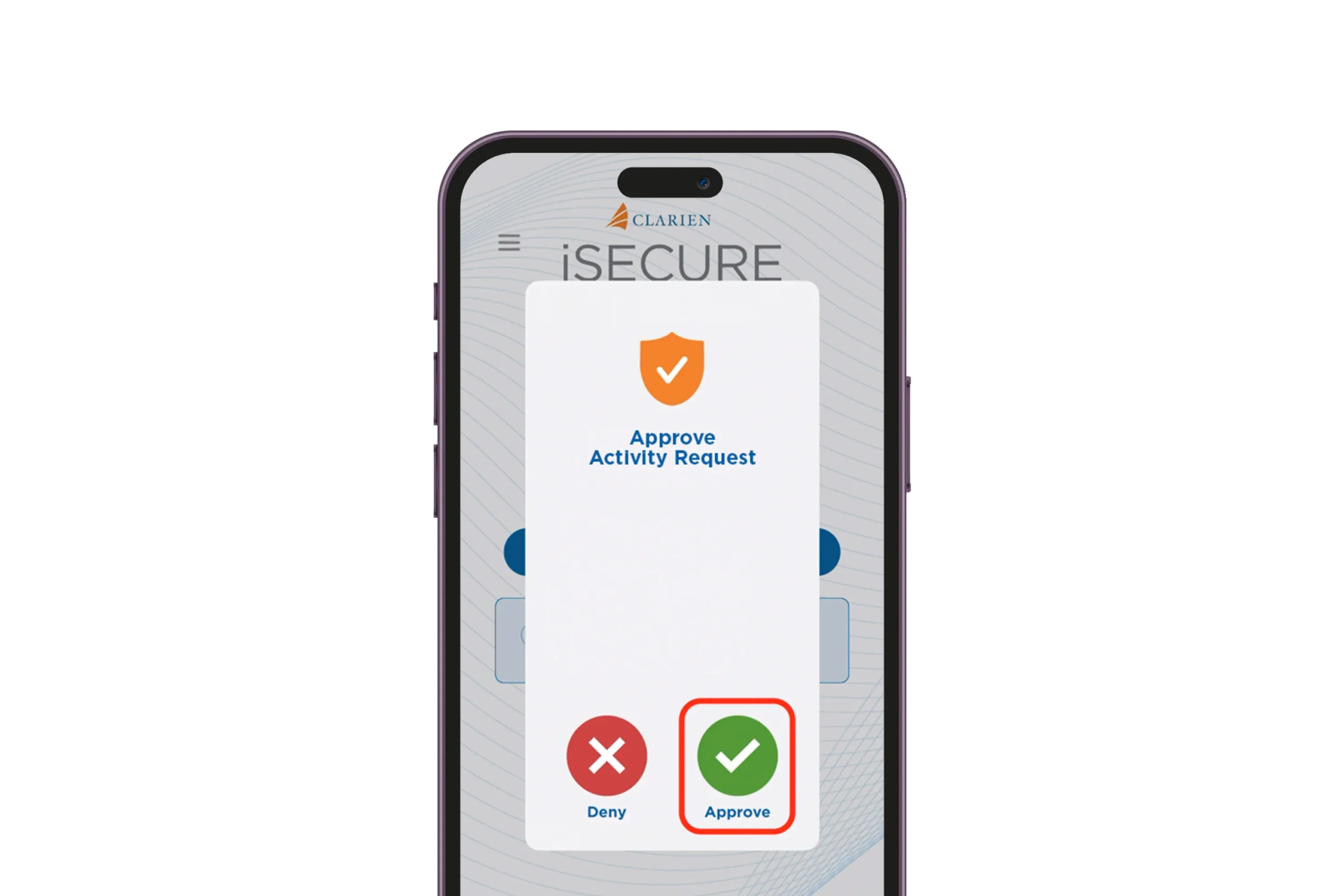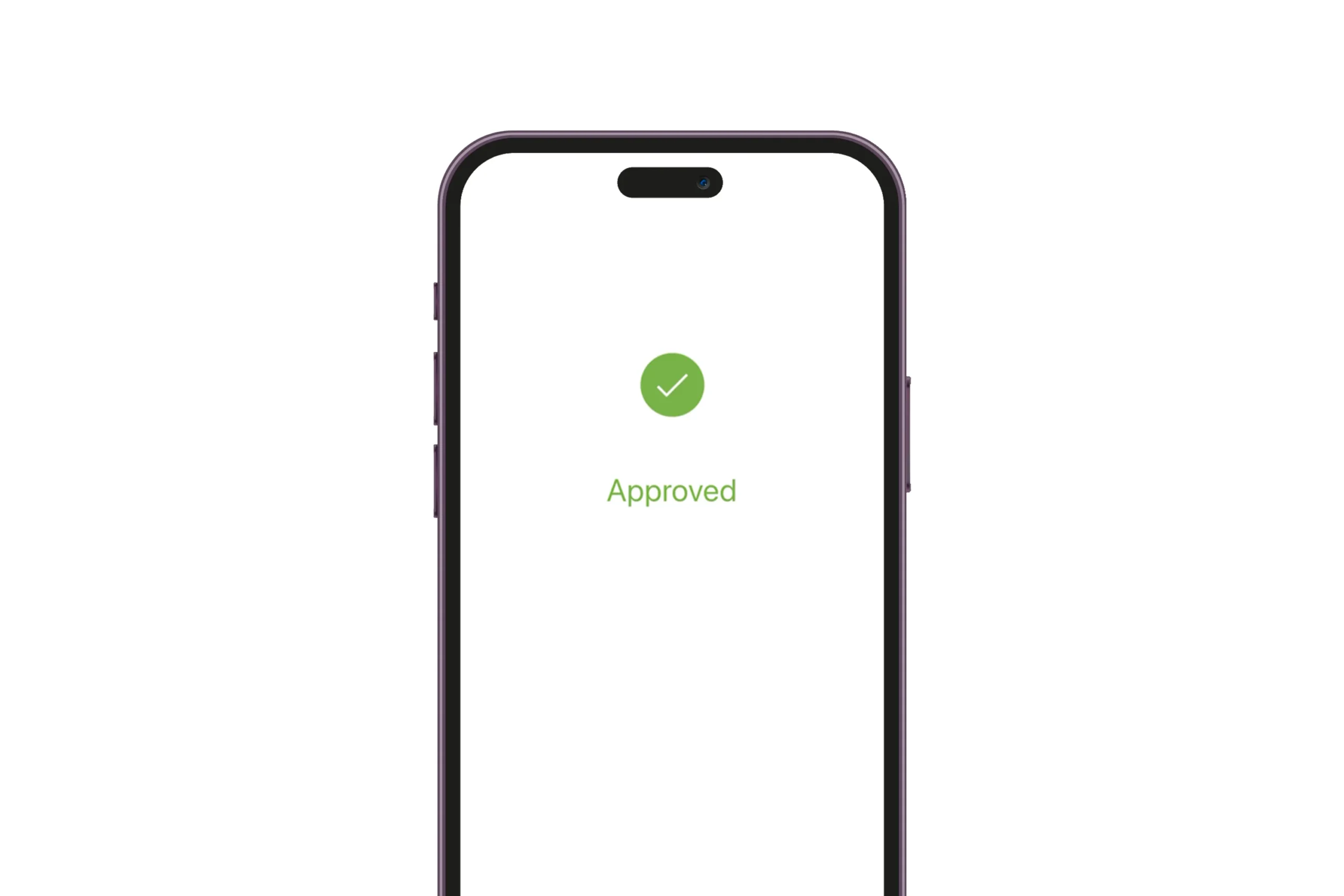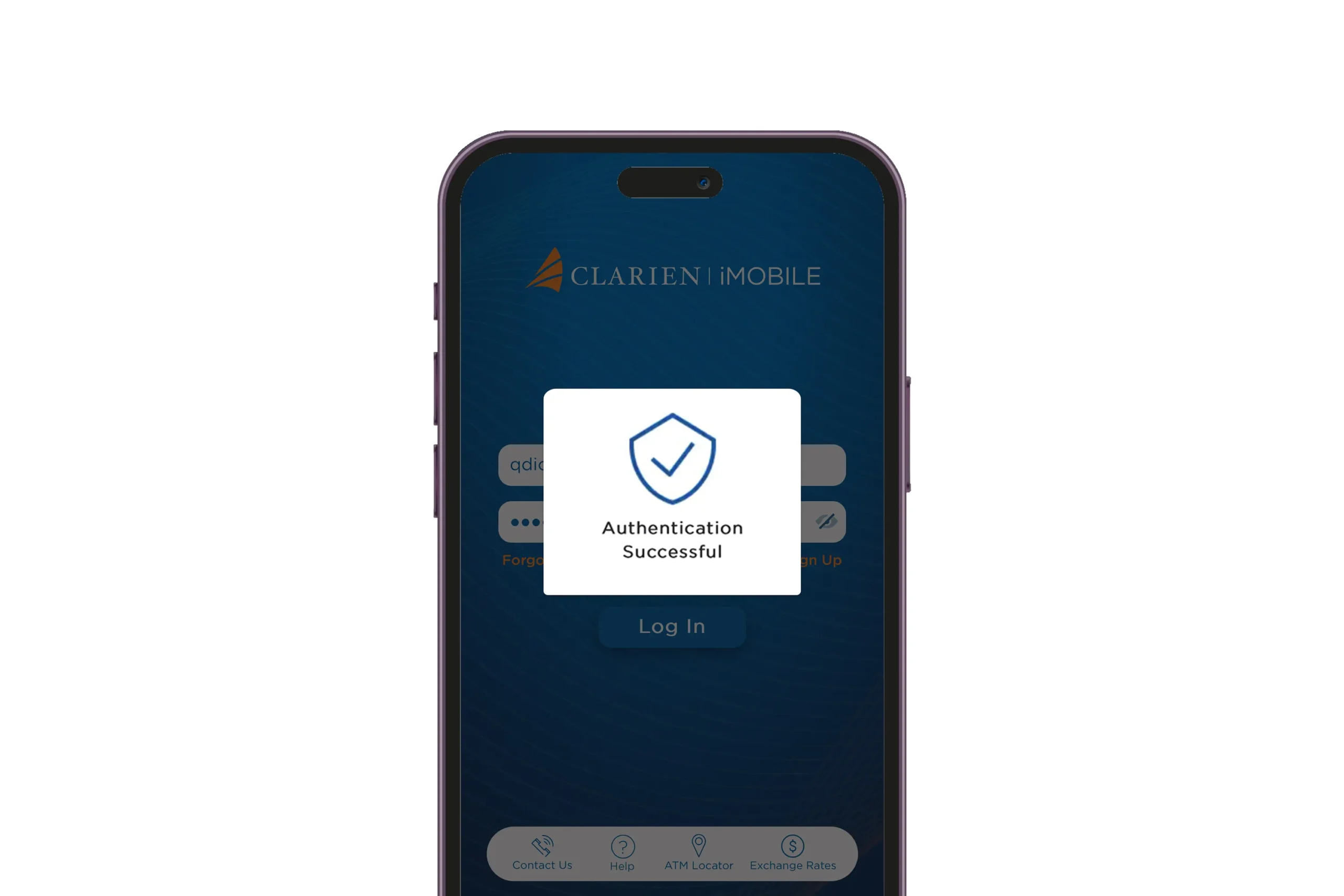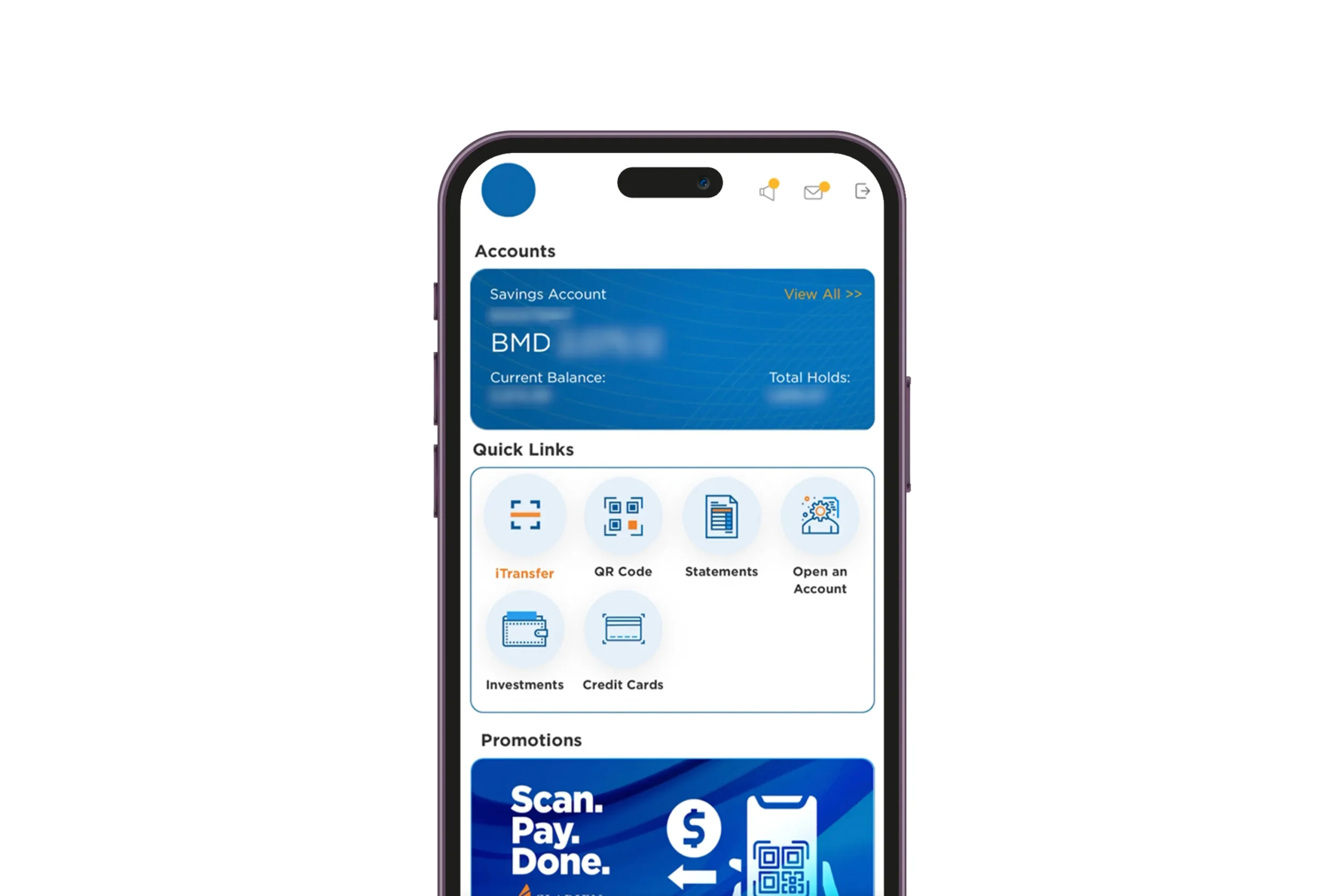iMOBILE
Enrollment User Guide
Download the Clarien iMobile app from the App Store (iOS) or Google Play (Android)
Step 1
Download the iMobile app on your mobile device.
Step 2
On the login screen, enter your Username and Password, which are the same as your Clarien iBank credentials. Press Log In.
Step 3
A notification from iSecure will appear to authenticate the activity.
Step 4
Open the iSecure app, then select Approve to authenticate the activity.
Step 5
Your request is approved.
Step 6
iMobile will also confirm the authentication.
Step 7
Your enrollment is complete. You may now explore the features and functions of the new iMobile.
Clarien iMobile FAQs
To submit a travel notification within the Clarien iMobile app, please use the following steps:
- Login to Clarien iMobile
- Click on Services
- Click on Card Services under the Make A Request Option
- Select Submit Travel Notification from the Card Services Menu Option
- Submit Travel Notification
- Select the Credit / Debit Card that will be used
- Select the Country you’re traveling to (can select multiple countries)
- Select State (can select multiple states from United States)
- Enter Travel Dates
- From Date
- To Date
- Click Submit