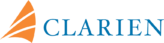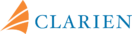MIGRATION GUIDE FOR COMMERCIAL BANKING
The NEW iBank is launching on November 12th!
Beginning November 12, you can register for the NEW iBank platform. Everyone is required to register again. Your current login details and hard or soft token will not allow you to access the new online and mobile banking systems.
Here’s a list of things you will need to create a new iBank profile:

By this time, you would have received an iBank secure message that contains your User ID. Your User ID is a 10-digit number (includes your CIF number plus Username). Be sure to record this and keep in a safe place. You will need this to log in.

Download the Clarien iSecure (soft token app) from the Apple App Store (iOS) or Google Play Store (Android).
If you selected the hard token option, make sure to have your Clarien Security Key (USB hard token device) on-hand when you register.

A One-Time Password (OTP) will be sent to this email address for verification.
IMPORTANT: Do not share your Bank credentials including your Customer ID, Username, Password and OTP with anyone.

- To scan the QR code and enroll your iSecure app
- To authenticate using iSecure via biometric or PIN

- To access your email and configure your Clarien iBank account
- To display the enrollment QR code for your iSecure app
- To connect your Security Key USB hard token device
- If you are completing registration using a Mac, please use Google Chrome to complete the process.
- Tablet users must first complete registration via desktop or laptop.
IMPORTANT: Regularly update your devices, including computers and smartphones, with the latest security patches and software updates to protect against vulnerabilities that could be exploited by hackers.
For Apple users, make sure your devices are updated with the latest versions of iOS, Safari and Chrome.
The entire registration process should take no longer than 10 minutes. You can preview the step-by-step instructions here:
Quick Start Guide iSecure App (Soft Token)
Quick Start Guide Security Key (Hard Token)
Set Mobile Device PIN and/or Biometric Options Before Clarien iSecure MFA Registration
Before you begin the MFA Registration process (if using iSecure), please be sure to set up your mobile device PIN and biometric options. You likely set these options when you first set up your device. However, if you have not done so, you may encounter a storage error on your device during the MFA Registration journey. If needed, here’s how to set these up:
- On an iPhone or Apple device, go to Settings > Touch ID & Passcode to set your PIN and biometric options.
Add a fingerprint
Tap Add a Fingerprint.
Follow the onscreen instructions.
Set or change the passcode
Tap Turn Passcode On or Change Passcode.
To view options for creating a password, tap Passcode Options. The most secure options are Custom Alphanumeric Code and Custom Numeric Code.
- On a Samsung device, launch Settings.
Add a fingerprint
Tap Fingerprints.
Tap ‘Continue’
Set a secure screen lock method.
Place your finger on the fingerprint recognition sensor. Make sure to fully cover the fingerprint sensor. Then, tap Done.
Add a passcode
Tap Lock Screen and Security.
You’ll need your PIN code, which you likely put in place when you set up the phone. If not, tap Screen Lock Type and then PIN, and you’ll be prompted to set it up.
If you forget your passcode, you can go to the Android Device Manager from a computer, find your Galaxy on the screen, enable the Lock & Erase feature, and then follow the given steps on the page to lock your phone.
- Set a temporary password.
- Enter the temporary password into your phone to bypass the lock screen.
- Create a new password.
For additional Android devices, please access your Security settings and reference your User Manual.
If you have questions or need assistance, please call our Client Service Centre at 441.296.6969.