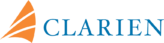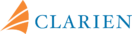Welcome to Clarien iBank – our new commercial online banking experience

For most clients, we recommend the new iSecure mobile app to authenticate and secure your online iBank account. We also have a USB hard token option or “Security Key” which can be ordered by filling this form if you have not already received one from us.
Before you begin, please ensure you have all the necessary information and devices ready:
- Login into Clarien iBank and check your secure messages to retrieve your new User ID. You will need this to start the registration process and every time you login. Record it somewhere safe and do not share it with anyone.
- Download the Clarien iSecure app (soft token) from the App Store (iOS) or Google Play (Android).
- To receive a One-Time Password (OTP) via text message for verification
- To scan the QR code to enroll your iSecure app
3. Your Security Key (USB hard token)
- If you choose the hard token option, make sure to have your Security Key device on-hand.
- If you do not already have one, you can order your Security Key by filling this form. We will let you know once your device is ready for pickup from Clarien Point House.
- Security Keys are available as USB Type-A or USB Type-C. Please consult your IT Department to confirm the USB type that is compatible with your computer.
- Complimentary USB extenders are also available. Please email commercialbanking@clarienbank.com to request one.
4. A desktop computer, laptop or tablet
- To complete your iBank registration
- To login to Clarien iBank
- To receive a One-Time Password (OTP) via email for verification
- To display a QR code to enroll your iSecure app if you have selected this option
- If you are completing registration using a Mac, please use Google Chrome to complete the process.
- Tablet users must first complete registration via desktop or laptop.
The entire process should take no longer than 15 minutes. First you will need to register your iSecure app or Security Key, and set a PIN for your hard token device. Once completed, you will be asked to set a new password for your iBank access.
Once you are ready to go, click here to begin your iBank registration:
Already registered? Click here:
You can access the full step-by-step guide for the registration process here:
You can access the full step-by-step guide for the registration process here:
Need help?
Our team is here every step of the way! We encourage you to check out all of the resources that are available to support you through the system migration process.
Please call us on 441.296.6969, email ServiceCenter@clarienbank.com or speak with your Clarien Relationship Manager for additional support.
Thank you for entrusting Clarien with your banking needs.