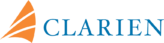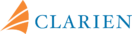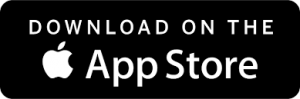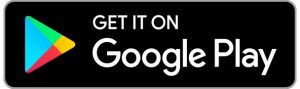Clarien iBank
Live more by not having to fit in one more trip to the bank. Clarien iBank gives you the freedom to bank whenever you want, wherever you are, with 24/7 access from your desktop or on the go with Clarien iBank Mobile.
- You must be a registered Clarien iBank client to enrol in iBank Mobile. To sign up, call the Client Service Centre at +1 441 296 6969.
- Then, sign on to your iBank profile from a desktop or web browser and enroll in Clarien iBank Mobile. Simply go to Self Management and select Enrol to Clarien iBank Mobile.
- Download the Clarien iBank Mobile app from the Google Play Store or iOS App Store.
- In the Clarien iBank Mobile app enter your User Name, click Continue. Enter your Password and select Login.
Clarien iBank Online Account Opening and Transfer to Saver Accounts Quick Start Guide
Your online security is important to us. To enhance your protection and decrease fraud probability, you are reminded of the following:
- Protect Your OTP code: Your OTP (One-time Password)is the number generated by your token to access your Clarien iBank account. Your OTP should never be shared.
- Use your Clarien Soft Token for easy iBank access: For a secure, convenient way to authenticate transactions, download the Clarien Soft Token today from the Google Play or App Stores.
- Soft Token Prompts: Only answer “Yes” to a soft token prompt if you are certain that you initiated an action. Clarien’s Client Service Centre will not initiate an action requiring a soft token prompt on your behalf. Immediately hang-up if someone claiming to be from Clarien asks you to do this and call the Client Service Centre directly on 441-296-6969 to report the incident.
For additional online security measures, click here.
Clarien iBank Tutorials
Learn More
Online banking just got easier with Clarien iBank Mobile. Clarien iBank Mobile gives you fast, secure fingertip access to all your accounts – right on your favourite mobile device.
Download the Clarien iBank Mobile app for your Android or iOS smartphone and tablet from the Google Play Store or Apple iOS App Store and take control of your banking:
- Pay bills, transfer between your own accounts
- Transfer funds to other Clarien accounts, local banks or internationally
- View Secure Messages
- Use Hard or Soft security token for secure login and transactions
Get started now with Clarien iBank Mobile!
iBank Access and Authorization Support
If you are experiencing iBank authorization issues, please review the following guidance to support your Clarien iBank experience:
1) Connectivity Issues: If you are unable to successfully connect or are experiencing connectivity issues, please check your network connection. If your network connection is slow or limited, there is an increased chance that you may not be able to successfully authenticate. Please contact your network provider for additional support.
2) Apple Touch ID Functionality: Please be advised that Apple Touch ID is not available on devices that have Face ID and no finger print scanner. If your Apple Touch ID is enabled and you are experiencing authorization issues, please disable touch ID functionality, then proceed with authorization.
3) Change of Device: If you have changed your mobile device, your Clarien iToken must be re-installed on your new device. For your security, you must contact the Clarien Client Service Center on 441.296.6969 to request a new activation code.
4) Login Option Clarification: When logging in to iBank, you may select Log in with Mobile. If this option is selected, a message will be sent to your mobile device, which allows automatic iBank login. However, this option does not always work on all devices. You are instead advised to log in manually and select Use Token Device on the iBank page. This will manually generate a token number from the device that the soft token app is located on, which will allow the login process to proceed.
We’re here to help. Additional Clarien iBank support guides and FAQs are located below. If you have any questions, please call us on 441.296.6969 or email us on servicecenter@clarienbank.com. Thank you for entrusting Clarien with your online banking needs.
Clarien’s new Clarien iBank Soft Token option lets you verify all your iBank transactions quickly and securely via PIN and password without having to carry a hard token. If your device supports finger print authentication, you can use it rather than your PIN to log in and verify transactions.
Download the app for your Android or iOS device from the Google Play Store or Apple iOS App Store to get started.
OPEN A BMD and USD CHEQUING OR SAVINGS IN JUST A FEW CLICKS
- From your My Portfolio dashboard, click Open an Account
- Click Create Chequing/Savings Account
- Select the Offer – either iBank Personal Chequing or iBank Personal Savings
- Select the Product Type
- Create a Nickname for the Account (Optional)
- Review product selection, then read and agree to the Terms & Conditions
- Click Submit
- Review the creation of account
- Click Confirm to complete account creation or Cancel to make changes
- When the account is successfully created, your new account number will be displayed and a cyber receipt is available for confirmation
CREATE A TIME DEPOSIT ACCOUNT AND CUSTOMISE YOUR SAVINGS PLAN
- From your My Portfolio dashboard, select Open an Account
- Click Create Time Deposit
- For 1-Month to 5-Year Time Deposits:
– Select the From Account
– Enter the Amount (minimum deposit is $1,000.00 BMD/USD)
– Click 1-Month to 5-Year Time Deposit within the Type and Duration field
– Using the slider, you can select the Duration of the time deposit
– Review product selection, then read and agree to the Terms & Conditions
– Click the Submit
– Review the creation of account
– Click Confirm to complete account creation or Cancel to make changes
– When the account is successfully created, your new account number will be displayed and a cyber receipt is available for confirmation
- For Savers:
– Select the From Account
– Enter the Amount (minimum deposit is $1,000.00 BMD/USD)
– Click Savers within the Type and Duration field
– Review product selection, then read and agree to the Terms & Conditions
– Click the Submit
– Review the creation of account
– Click Confirm to complete account creation or Cancel to make changes
– When the account is successfully created, your new account number will be displayed and a cyber receipt is available for confirmation.
Please be reminded of the importance of providing complete originator and beneficiary details, as well as any additional information required locally in the destination country of your payments. Not providing required country information may result in your transactions being delayed or returned by the beneficiary bank. Specifically, please note Canadian regulatory requirements for all electronic fund transfer payments sent in and out of Canada, including payments in USD, CAD or any other currency. Compliance with the Canadian Travel Rule and inclusion of the Canadian Clearing Code are required to avoid delay or return payments. Meeting these standards now will help ensure successful payments as more countries adopt local payment requirements.
Requirements for Canada Travel Rule Compliance
- Full beneficiary address containing the street number and name, city name, province, postal code and country code. Addresses identified only with a PO Box do not meet the requirements.
- If applicable, the beneficiary’s account number or other reference number.
- The name, address and account number or other reference number (if any) of the person or entity who requested the transfer (originator information)
Canadian Clearing Code (CC) Details
- The CC code consists of 9 digits, the first 4 identifying the bank and the next 5 identifying the branch of the bank.
- The CC code should be placed in the identifier line of the Beneficiary’s Bank field (with the Bank’s SWIFT BIC in the following line) or in the Originator to Beneficiary or Bank to Bank Information fields.
- The CC code may be imbedded in the Beneficiary’s account number. Any Canadian beneficiary account number that is more than 7 or 8 digits likely already includes the branch and/or the bank identifier.
- Most Canadian banks publish specific wiring instructions on their websites or provide them to their customers. These wiring instructions clarify CC code requirements. Your originator is the best source for CC code information. If they do not have the CC code, please ask them to obtain this information from their beneficiary.
For questions or additional assistance, please contact your Relationship Manager or call us on 441.296.6969.